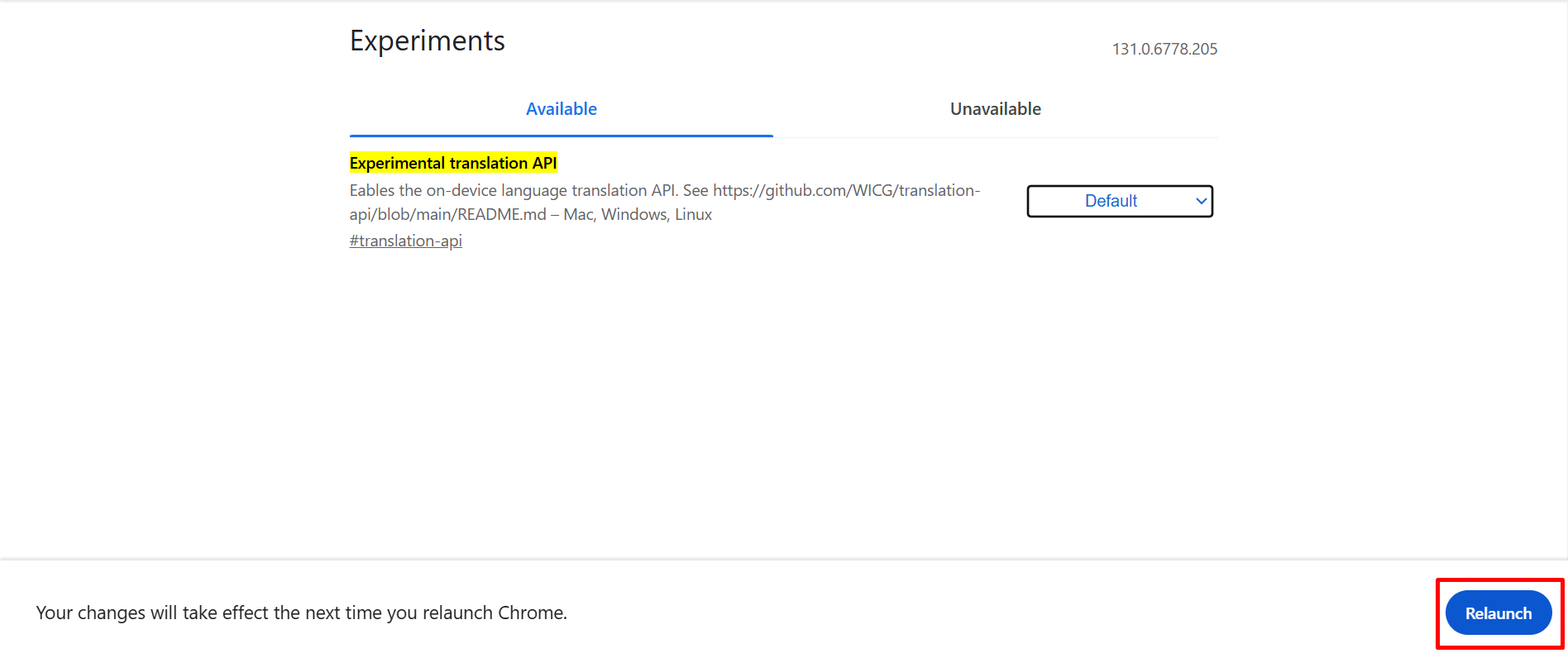To access AI translations with Chrome’s built-in AI there are a few options that you need to enable. Follow these steps to activate the new translation AI feature.
Use a Secure Connection
First, make sure that your connection is secure; otherwise, Translation API will not work properly. If you’re using a non-secure (http://) site or localhost:
- Please switch to a secure connection (HTTPS) or add this URL to the list of insecure origins treated as secure by visiting chrome://flags/#unsafely-treat-insecure-origin-as-secure. Click on the URL to copy it, then open a new window and paste this URL to access the settings.
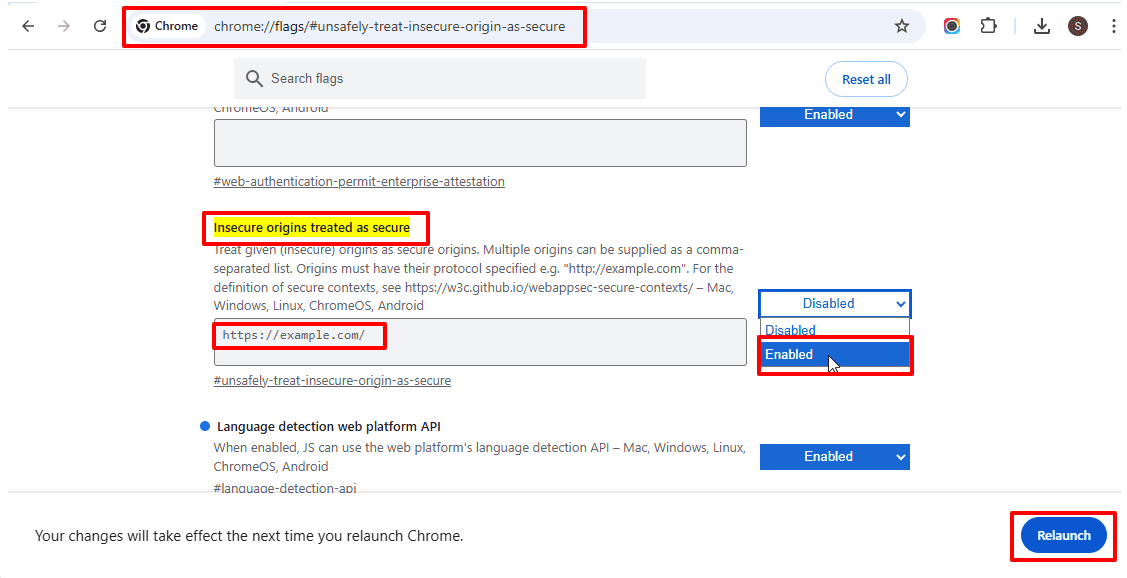
Enable Experimental API Translations
- Visit chrome://flags/ in your Chrome browser.
- Search for “Experimental translation API” in the search bar.
- Enable experimental translation API option.

Install Language Pack
- Visit chrome://on-device-translation-internals/ in your Chrome browser.
- Install the required language pack for translation.

Now, let’s add this language to your browser’s system languages in Chrome settings.
- Go to Settings > Languages > Add languages and add हिन्दी or French to your preferred languages list & reload the page.
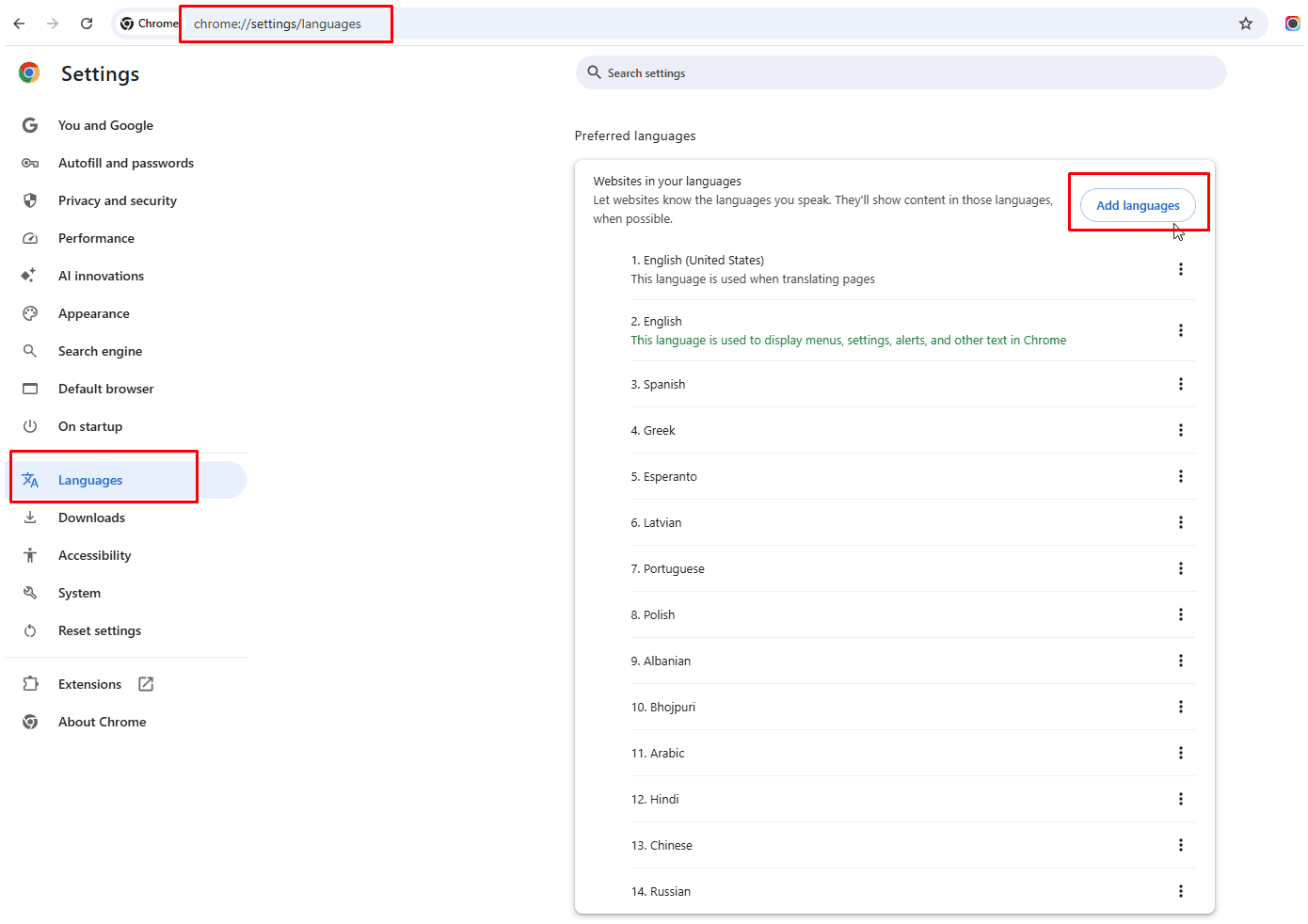
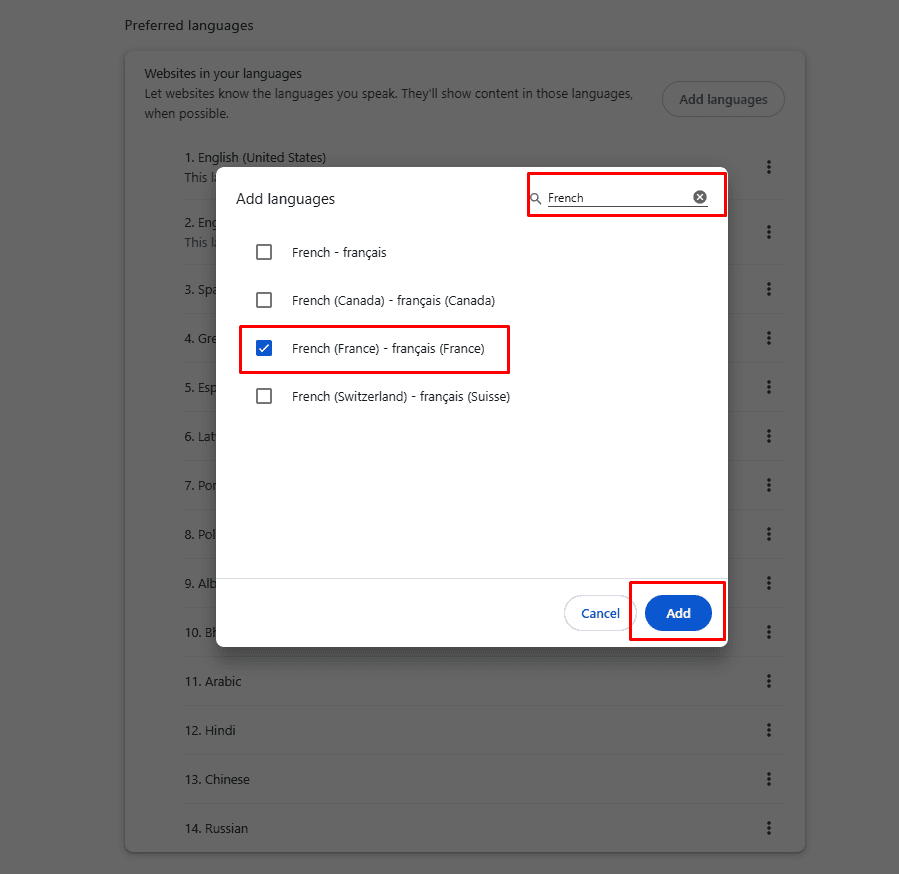
Restart Chrome
- After enabling the translation API option and installing the language packs, restart your Chrome browser to apply the changes.