How to Download the Plugin
After purchasing a plugin download the plugin’s zip file by following these steps:
- Click the “Download plugin Zip file” button to download the zip file to your computer.
- Visit my.coolplugins.net and log in to your account.
- Once logged in, navigate to the “Downloads” section in your account dashboard.
- Find the LocoAI – Auto Translate for Loco Translatein the list of available downloads.
How to install a plugin
There are two ways to install a plugin:
- Install via WordPress Admin
- Install via FTP Account
Install via WordPress Admin (best plugin installation method)
- Log in to the WordPress admin panel.
- From the left menu go to Plugins >> Add New >> Upload, to install the plugin.
- Click Upload.
- From here choose the file you just downloaded, make sure the file is in (.zip) format.
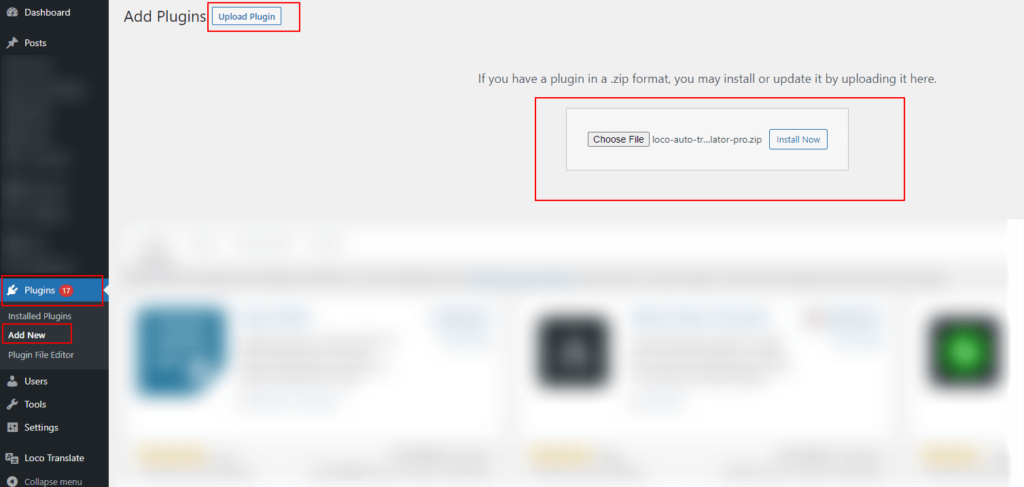
- Now click install & activate the plugin after installation.
Install via FTP Account
- To install the plugin, use your FTP software and browse to the wp-content/plugins folder.
- Extract the main plugin file (.zip) to the folder and upload it to the server.
- Once it’s uploaded, go to your WordPress admin panel and browse to Plugins >> Installed Plugins.
- Click on the Activate link.