LocoAI – Auto Translate for Loco Translate is the best WordPress plugin to translate a plugin or theme’s strings or words with one click using Google, Yandex, or DeepL translate widgets. It provides unlimited translations using Google and Yandex Translate widgets.
To use this plugin, you first need to install and activate the Loco Translate plugin and LocoAI – Auto Translate for Loco Translate plugins on your website.

Now, let us see how to translate themes and plugins using the LocoAI – Auto Translate for Loco Translate plugin.
Choose a Theme or Plugin
- Go to the Loco Translate menu.
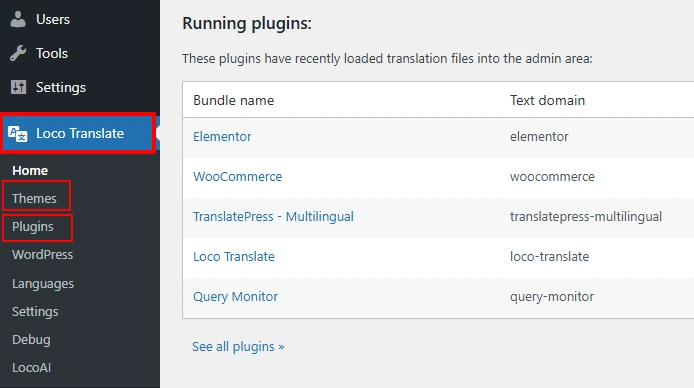
- Under this menu, select “Theme” if you want to translate the available themes, or select “Plugin” if you want to translate the plugins installed on your website.
- You will get a list of themes and plugins for your website.

- Click on a theme or plugin you wish to translate.

Translating the Content
- Click on the “New Language” button.

- Select the language and the location and click on “Start Translating.”
This is how the process of translation works with the Loco Translate plugin.
Now, to start the automatic translation process, you have to click on the Auto Translate button and select the translation provider. Here are the two ways to do that.