DeepL Doc Translator is a powerful tool that can be used to translate plugins or themes in WordPress. Once you select the language in which you want to translate your theme or plugin, follow these steps to do the translation:
Translating the Document
- Click on Auto Translate button.
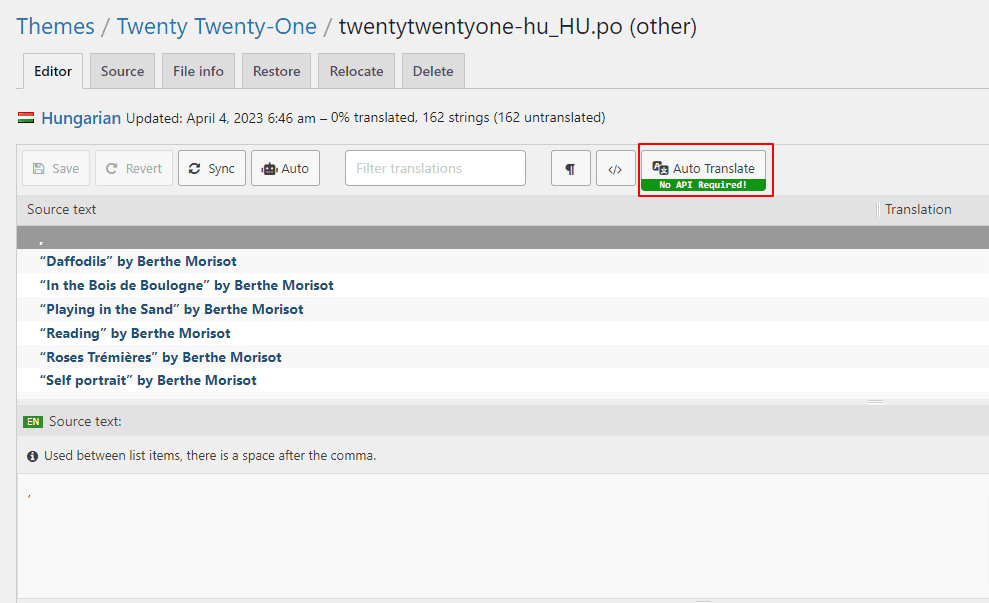
- A pop-up will appear. Select “Deepl Translator”.
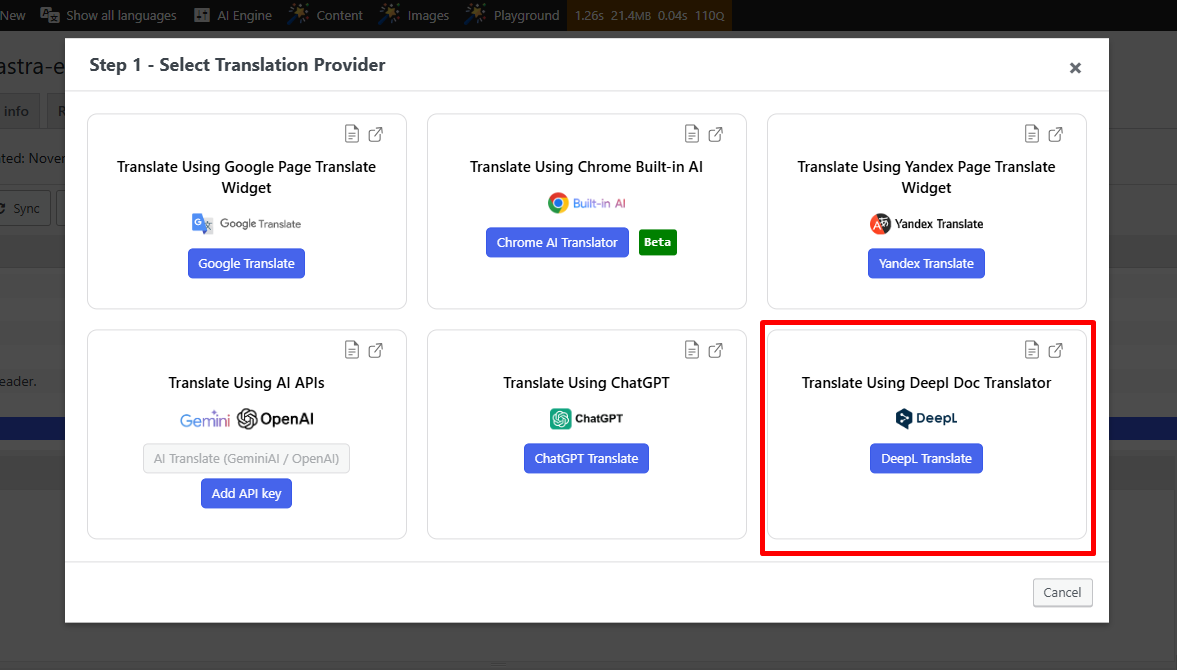
- Once you click on Deepl Translator. A window will open with a series of steps.
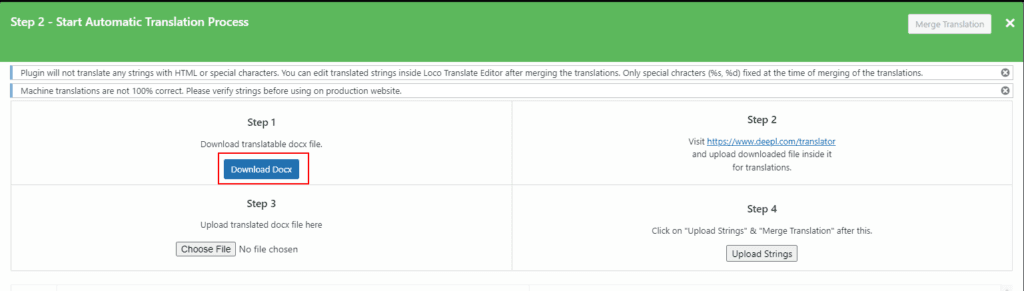
- Click on the Download Docx button. This will download a Word document containing theme or plugin strings.
- Go to Deepl Translator Website and change the target language to the one in which you wish the theme or plugin to be translated.
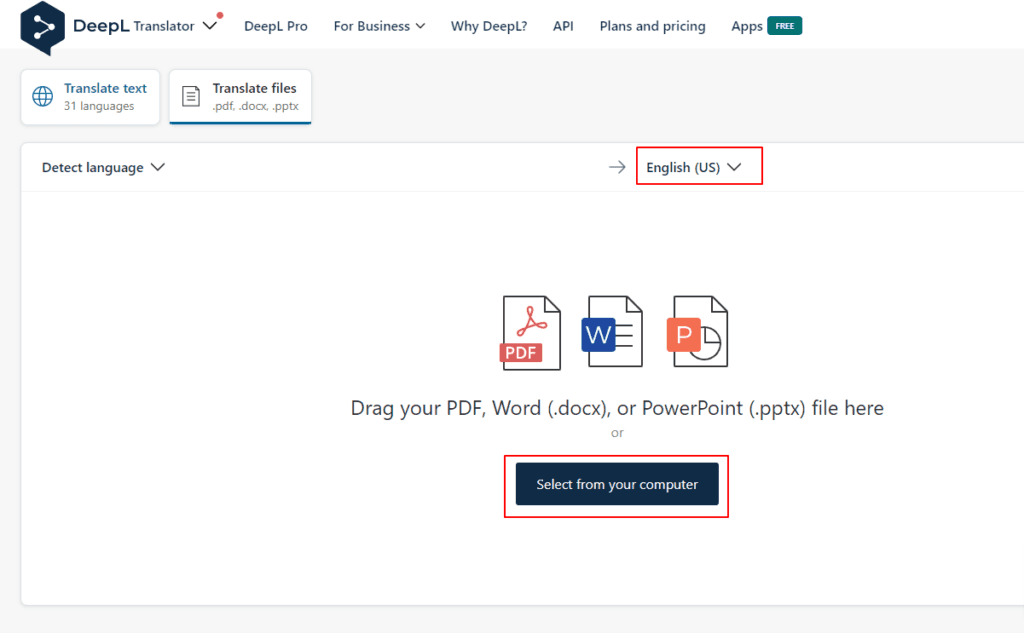
- Click on the Select from your computer button and select the downloaded string file.
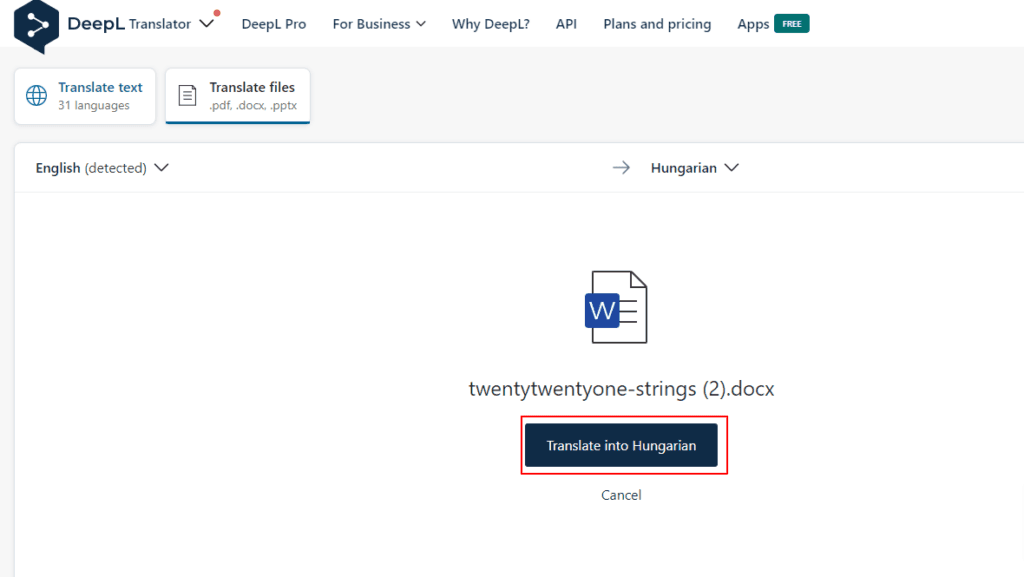
- Click on the “Translate into Hungarian” button. Your translated document will automatically get downloaded.
Upload the translated file
- Go back to your website and click on the Choose File button.
- Select the translated document file that was downloaded from the DeepL Translation Website.
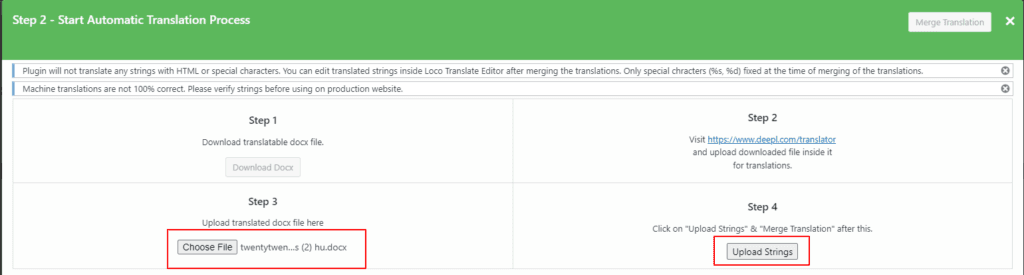
- Then, click on Upload Strings.
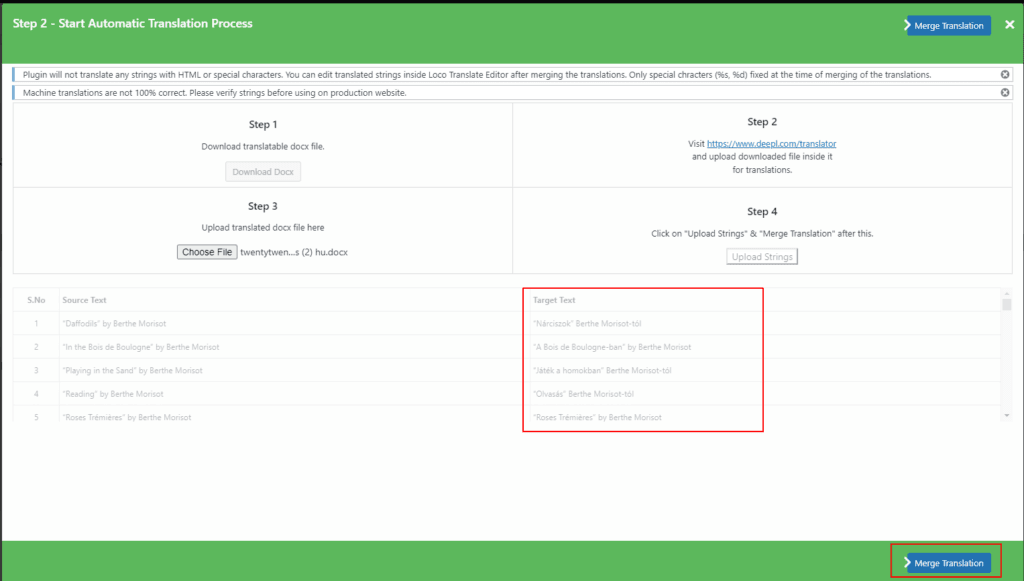
Merge & Save the translations
- Now, click on Merge Translation button.
- Then, click on Start Adding Process.
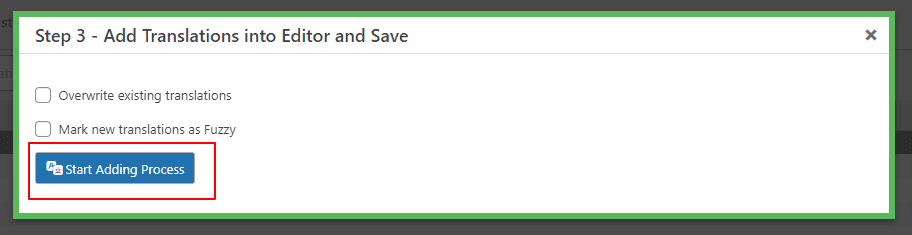
- Once you click on Start Adding Process. All the translation will get added to the loco translator string table.
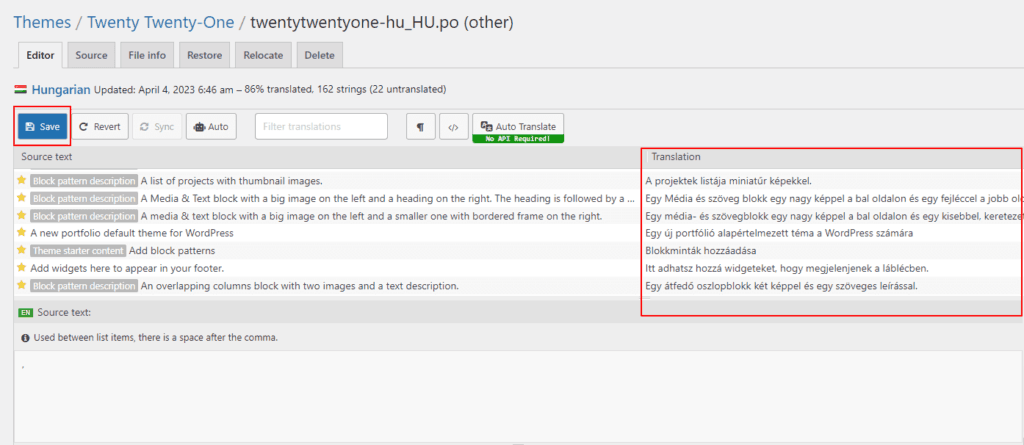
- Click on Save button.
Note: that while machine translation tools like DeepL can be helpful, they may not provide perfect translations, and there may be inaccuracies or errors in the translation. Therefore, it’s always a good idea to have a professional translator review the translation if it’s critical for your business or organization.