Gemini AI and Open AI are powerful tools that can be used to translate plugins or themes in WordPress. Once you select the language in which you want to translate your theme or plugin, follow these simple steps:
Setting Up Gemini/Open AI for Translation
- Click on the Auto Translate button.
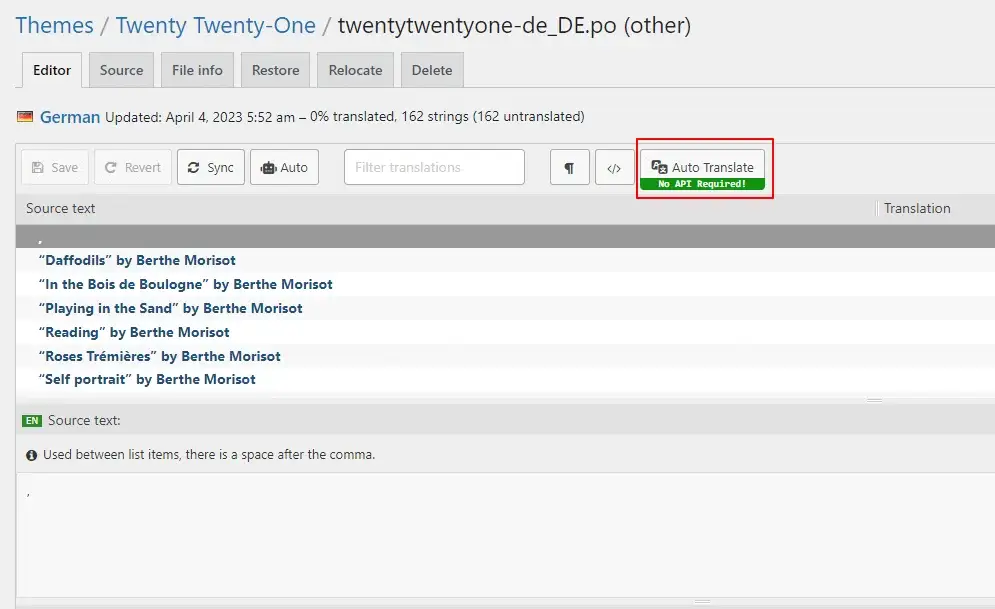
- A pop-up will appear. If you want to translate using Gemini AI, you must first add the Gemini API key.
- If you want to translate using Open AI, you must first add the API key. Once you click on ‘Add API Key’, the Translator Auto-Translate Settings Dashboard will open.
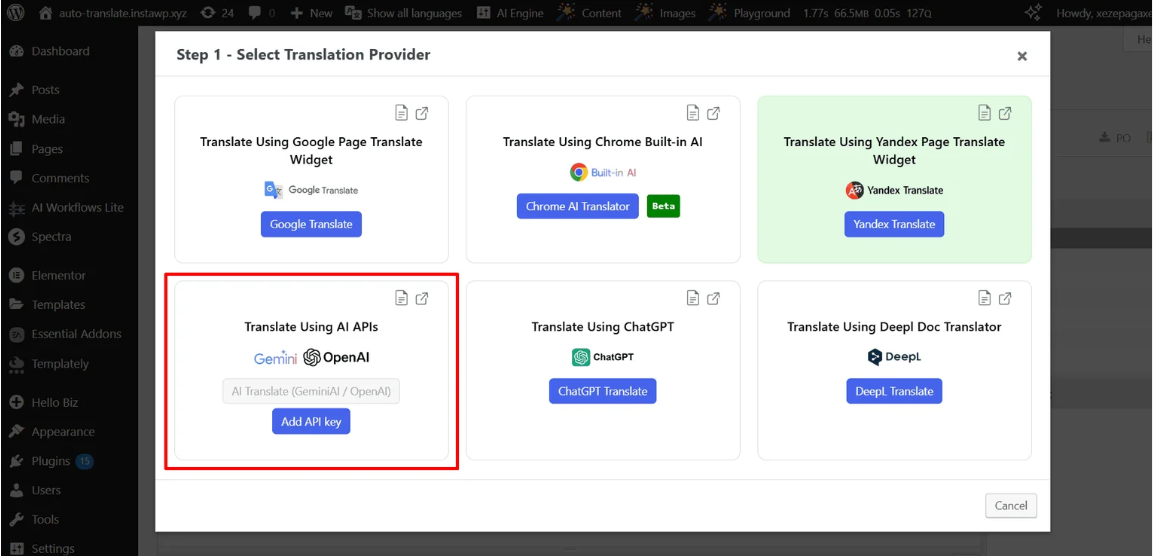
4. You need to add your Gemini/Open AI API key and click the save button.
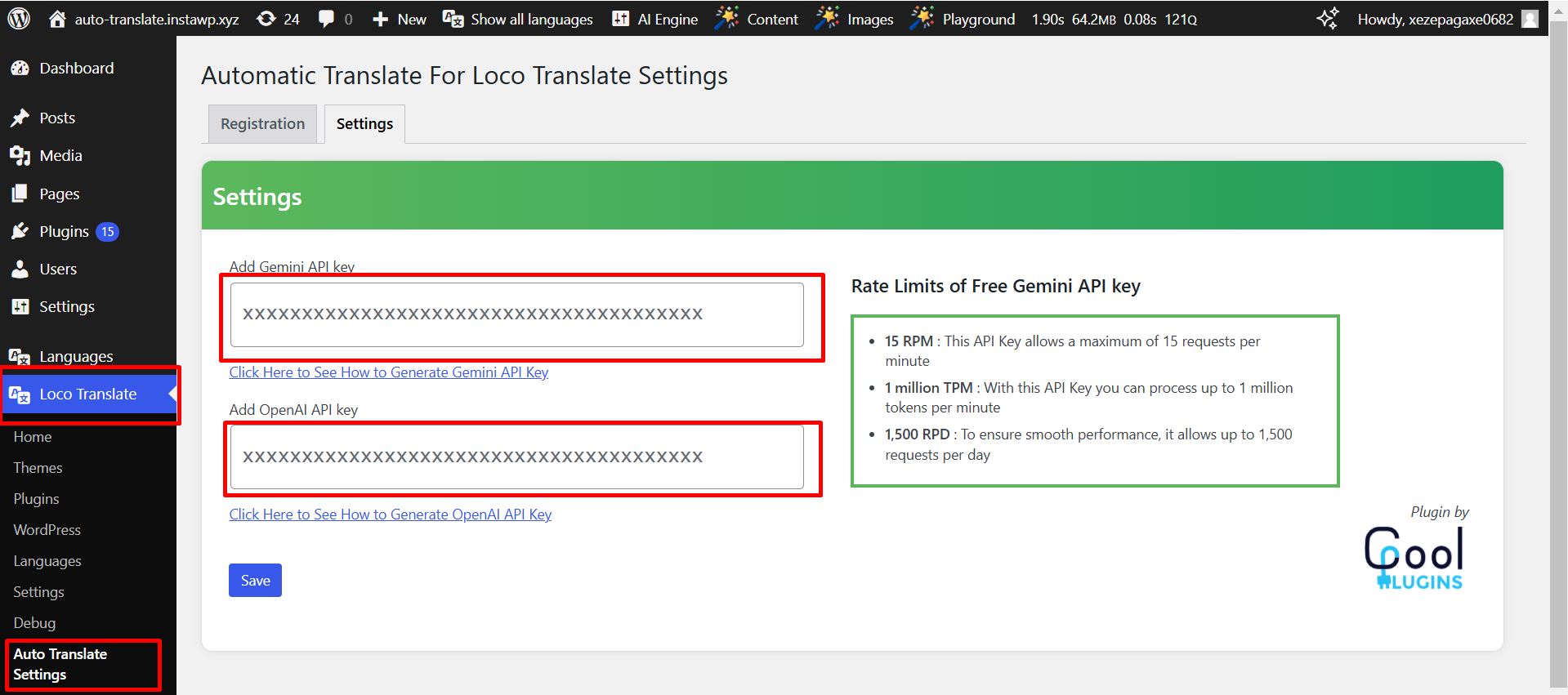
5. You can view the added API key. By clicking ‘Update API Key,’ you can change the added API key.
6. After adding the API key, click on the ‘Auto Translate’ button to open this popup, and then click on the ‘AI Translate’ button.
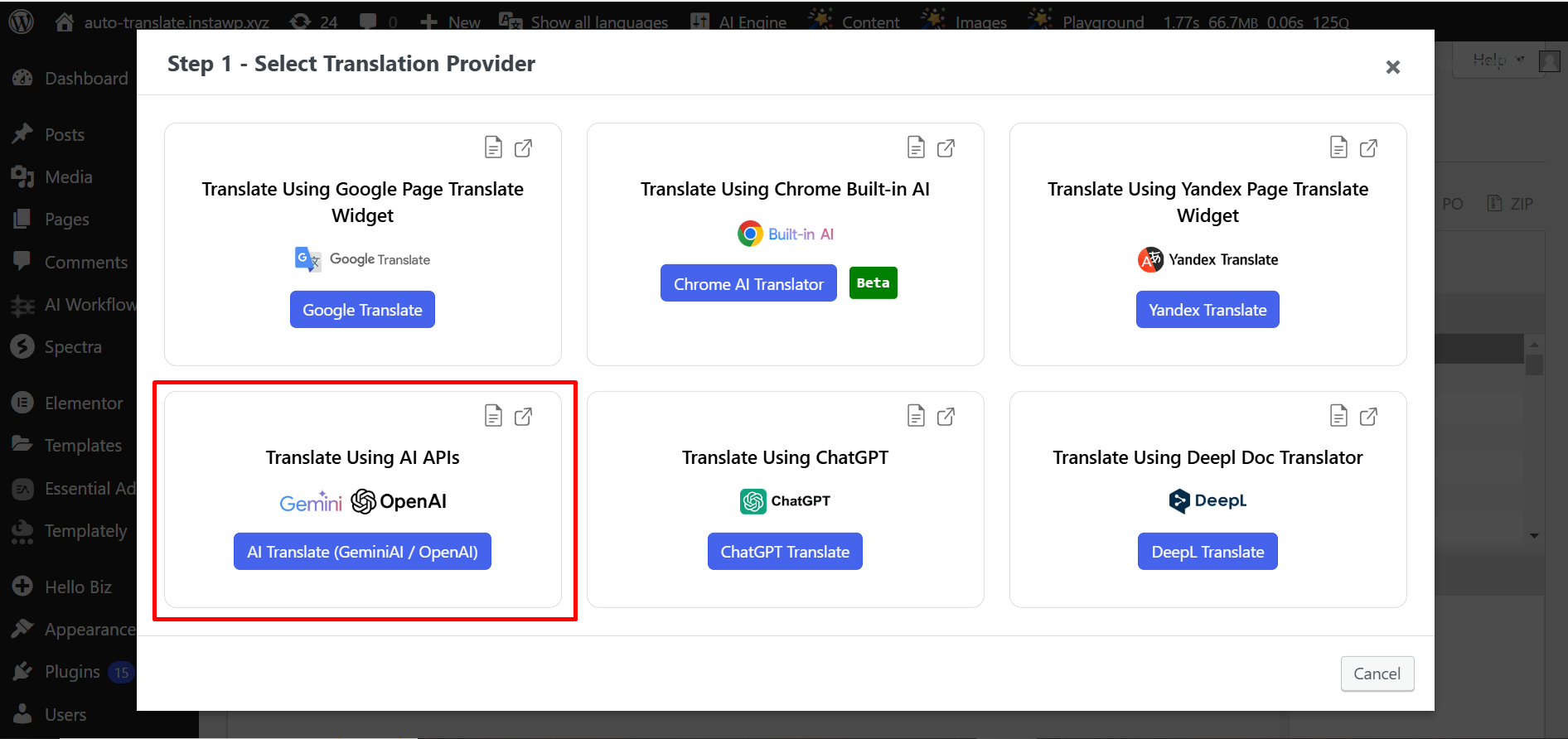
7. A window will open displaying a table of strings from your theme or plugin. Select one from Gemini AI/Open AI to initiate the translation process.
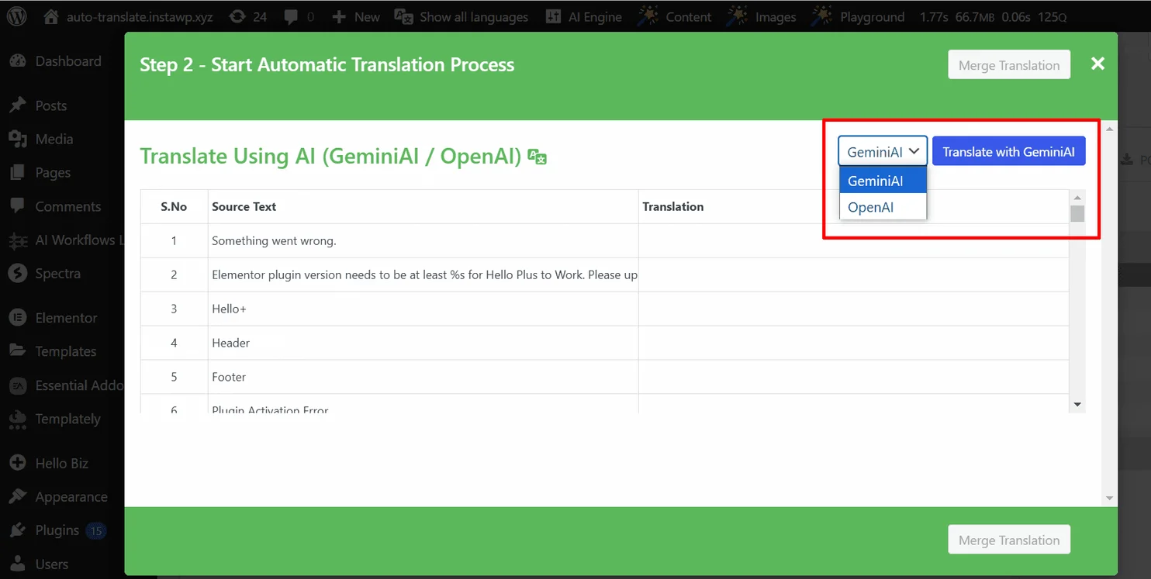
8. The translation process will begin. You can monitor the progress in this popup. Please wait until the translation process is complete
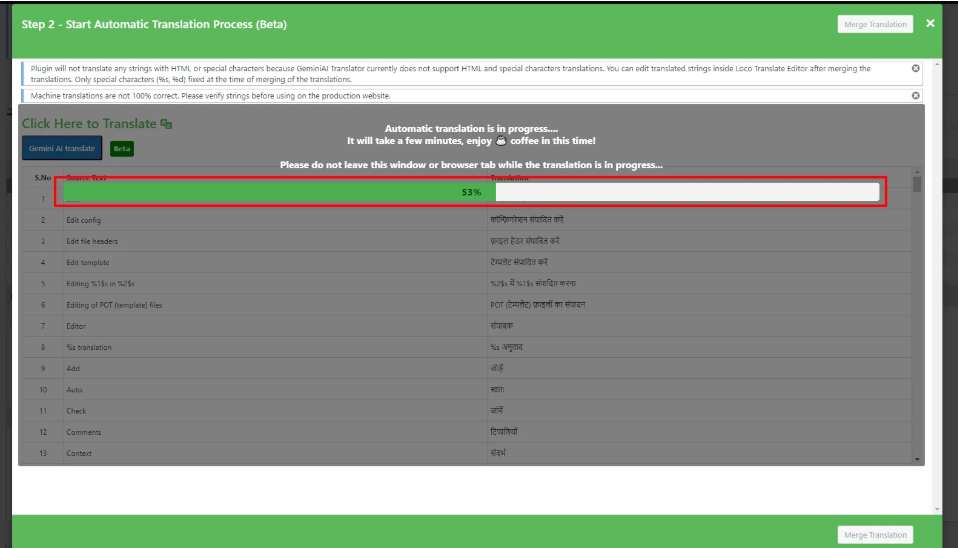
9. Click on Merge Translation. In this pop-up, you can view your translated strings in this table.
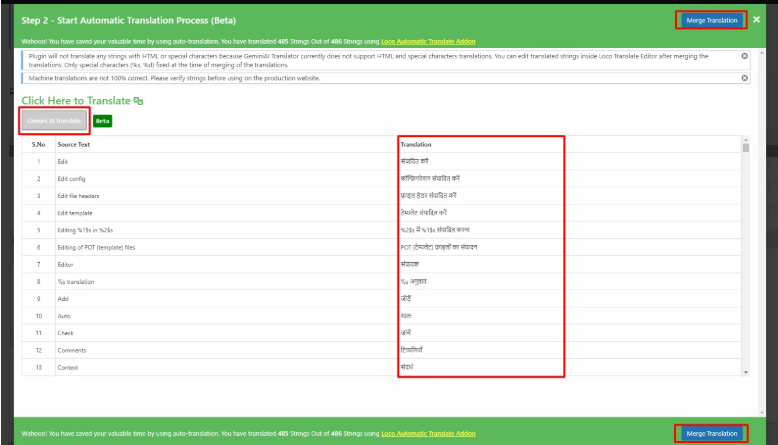
10. A pop-up will appear. Click on Start Adding Process.
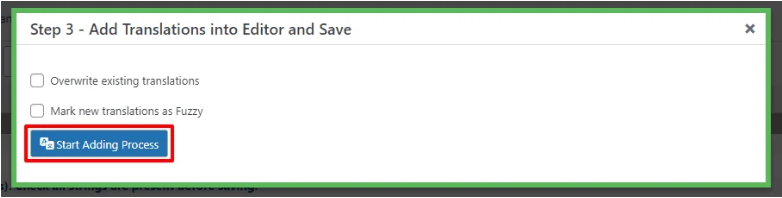
11. Once you click on Start Adding Process. All the translations will get added to the loco translator string table.
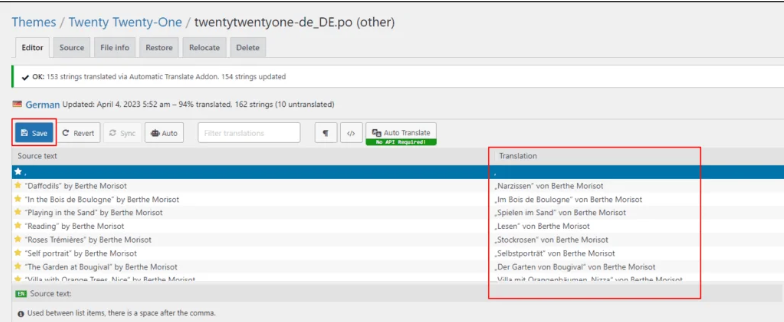
12. Click the Save button and then refresh the page.
Note that while automatic translation tools can be helpful, they may not provide perfect translations, and there may be inaccuracies or errors in the translation. Therefore, it’s always a good idea to have a professional translator review the translation if it’s critical for your business or organization.