DeepL Translator is a powerful tool that can be used to translate plugins or themes in WordPress. Once you select the language in which you want to translate your theme or plugin, follow these steps to do the translation:
Translating the Document
- Click on Auto Translate button.

- A pop-up will appear to select a translation provider.
- If you want to translate using DeepL, you must first add the API key. Once you click on ‘Add API Key’, the Translator Auto-Translate Settings Dashboard will open.
- Add your DeepL API key and click the save button.
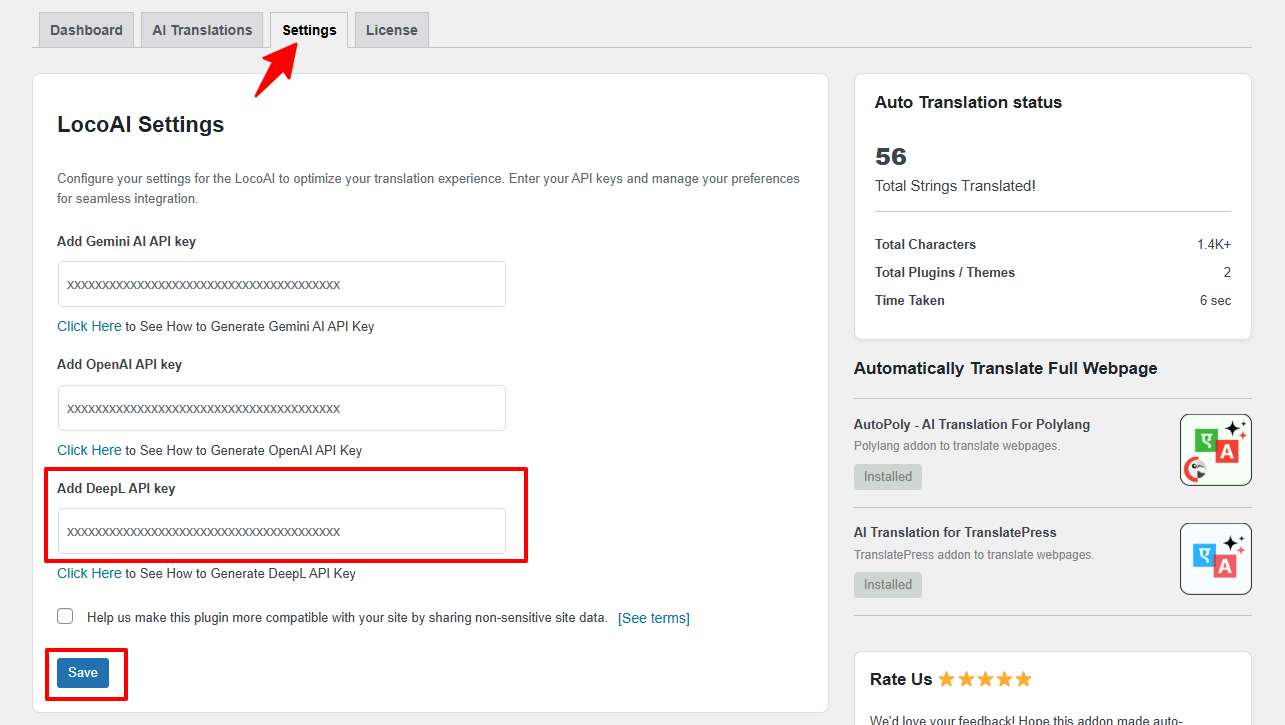
- After adding the API key, click on the ‘Auto Translate’ button to open this pop-up, and then choose DeepL Translate.

- Once you click on DeepL Translator. A window will open with a table of strings of your theme or plugin.
- Click the translate button. This will automatically start translating your string to the language you selected.
Merge & Save the translations
- Now, click on Merge Translation button.
- Then, click on Start Adding Process.
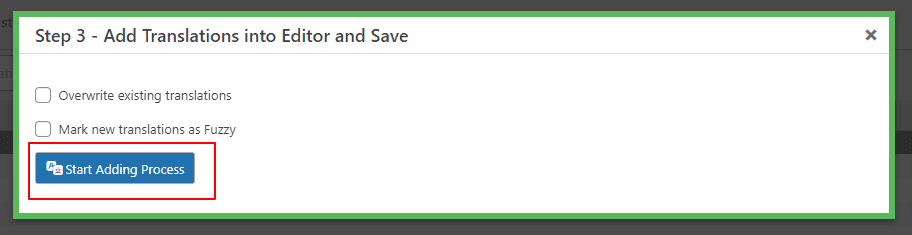
- Once you click on Start Adding Process. All the translation will get added to the loco translator string table.

- Click on Save button.
Note: that while machine translation tools like DeepL can be helpful, they may not provide perfect translations, and there may be inaccuracies or errors in the translation. Therefore, it’s always a good idea to have a professional translator review the translation if it’s critical for your business or organization.

