Template Missing Issue
Problem:
- When you click “New Language,” you encounter a Template Missing warning, as shown in the image below.

Reason:
- This occurs when the plugin or theme doesn’t have a template created for translation.
Solution:

- Click on Create Template.
- Once the template is created, you can now add the language and translate your plugin/theme easily.
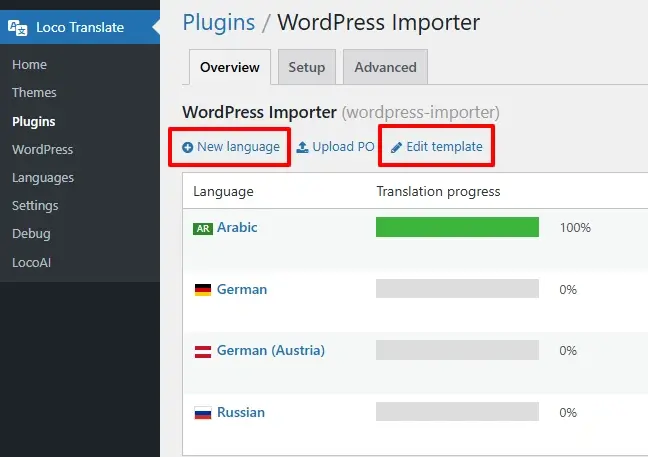
Sync Template
Problem:
When you create a new language, sometimes users are not able to find some strings from the theme/plugin in the strings table. Or they get the notice message like “Translations don’t match the template, Run sync to update from plugin-name.pot”
Reason:
This happens because the plugin or theme has an outdated template or .pot file.
Solution:
- Click on the Sync button as shown in the image below:
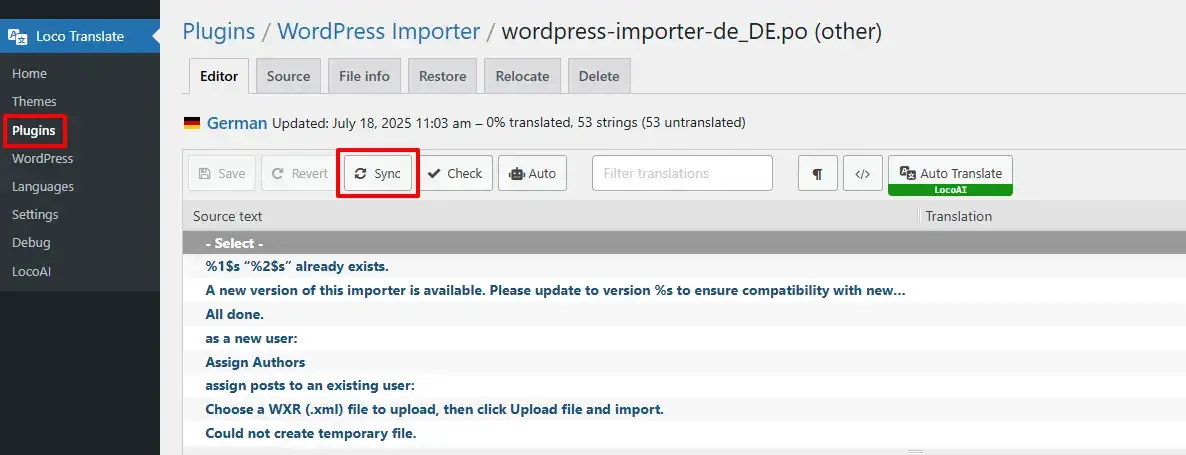
- This updates the template and ensures all strings are available for translation.
AI translation Issue
Problem: Invalid JSON Format
Sometimes when you are using any AI for translation, then it doesn’t handle large data and returns translation in invalid JSON format.
- This issue shows an error of invalid JSON format.
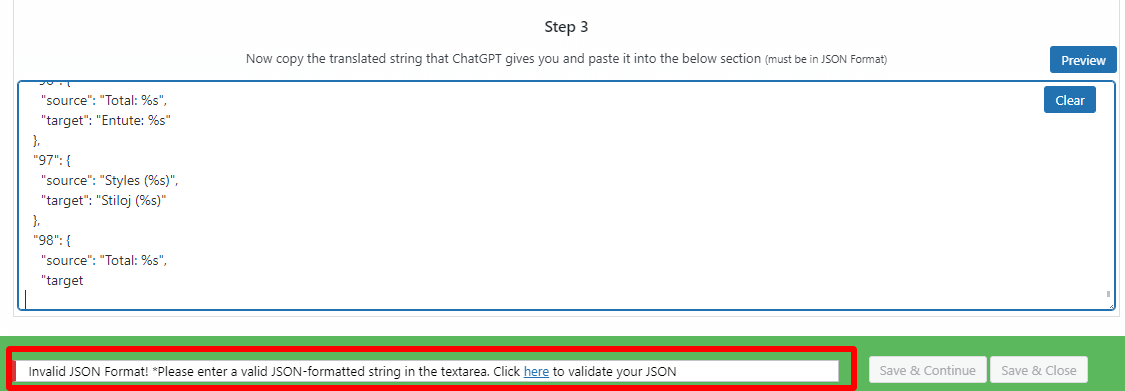
Solution:
- If there is continue button, then click on continue button, and AI will continue the translation.
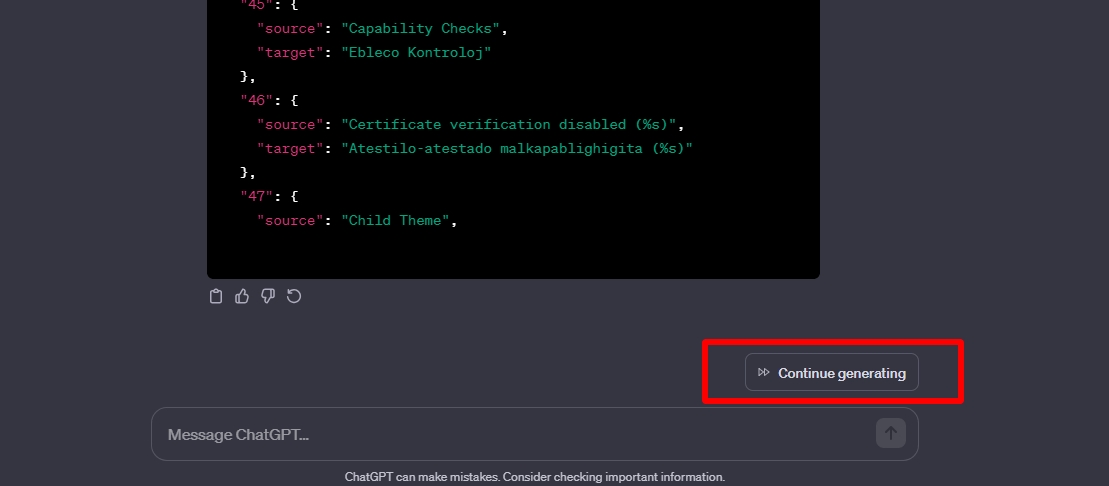
- If at some point AI gives you regenerate option then follow the below steps.

- Visit https://jsonformatter.curiousconcept.com/ here.
- Paste the translation that AI returns, in the textbox and delete the last object because it may be possible that it is not completed, in the image, here last object is 98, so I deleted the 98th object.
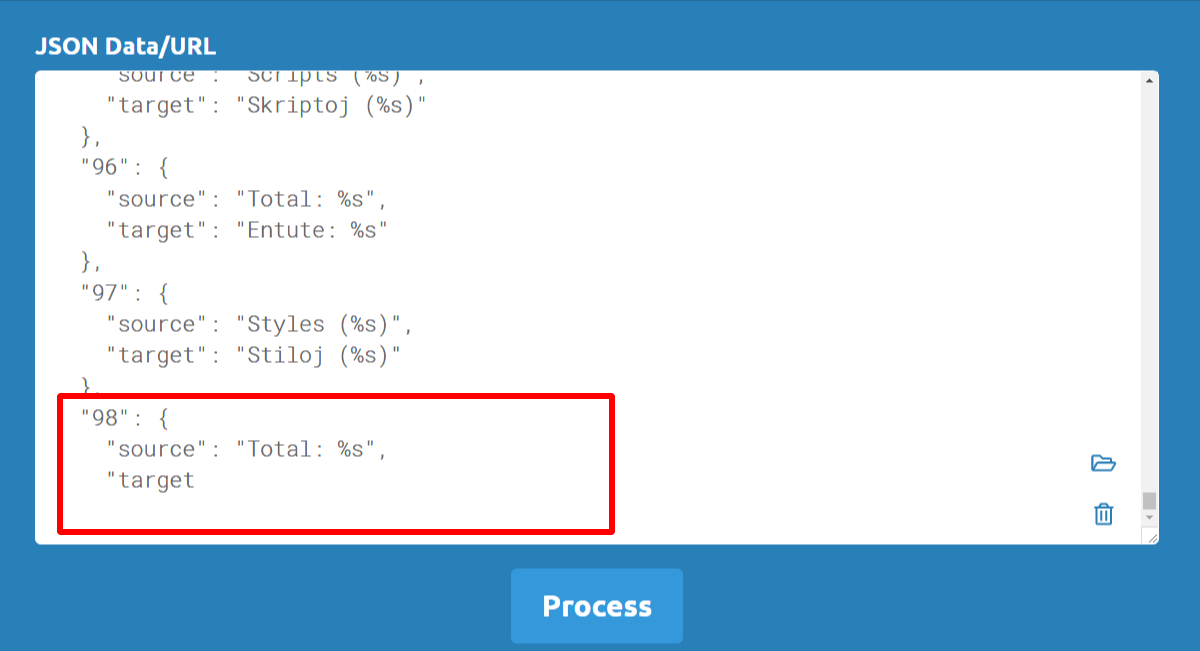
- After deleting the last object click on the Process Button.

- It will give you suggestions to validate your JSON, follow these and validate your JSON.

- After following the above suggestions, click on the copy button.

- Paste this valid JSON in Step 3 of chaGPT translate popup, and continue translation.
