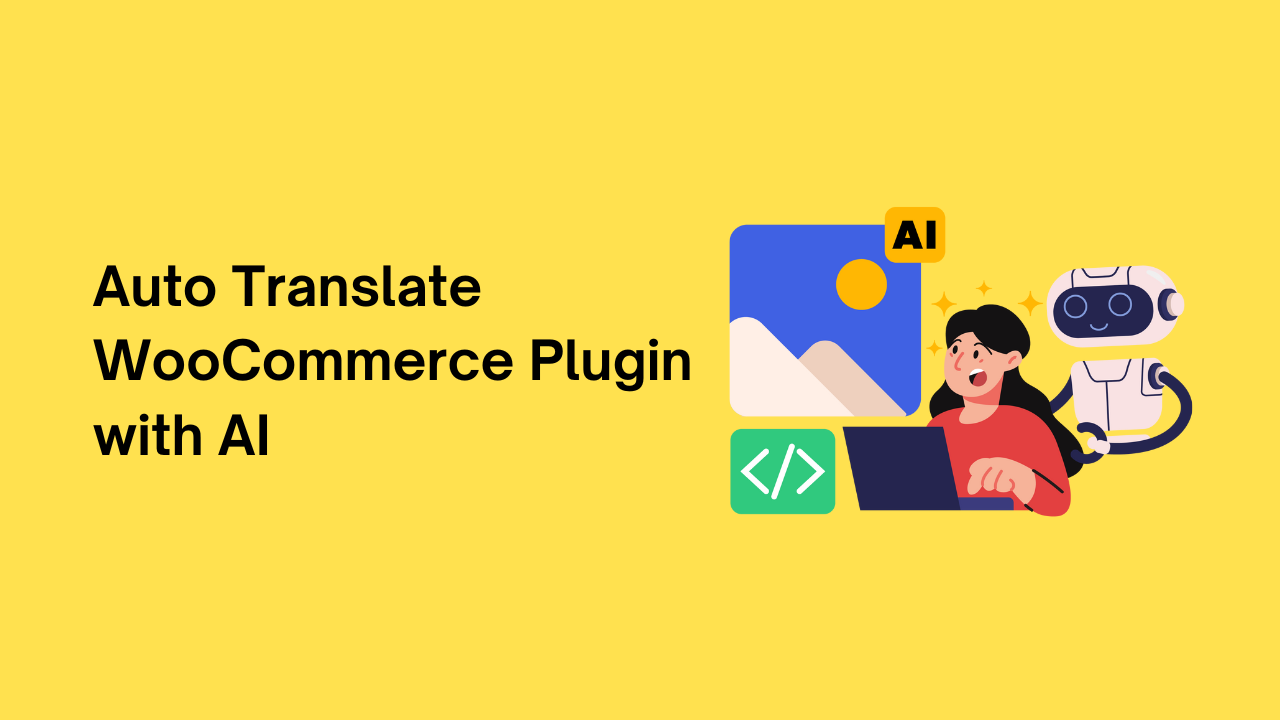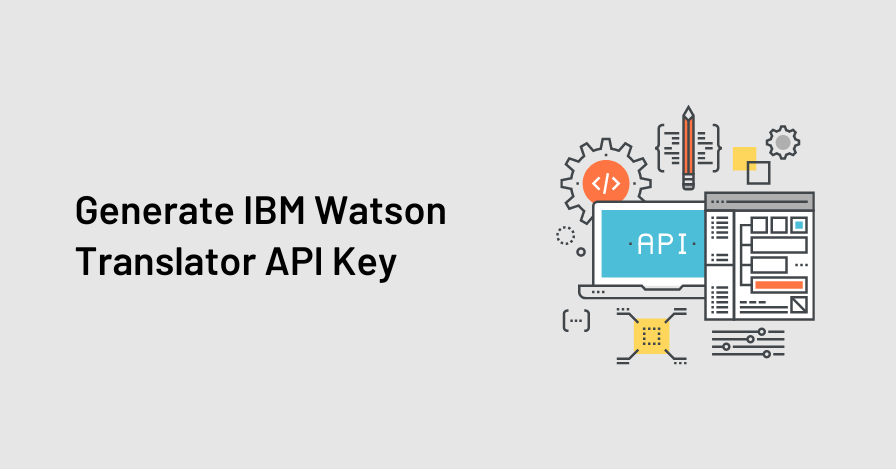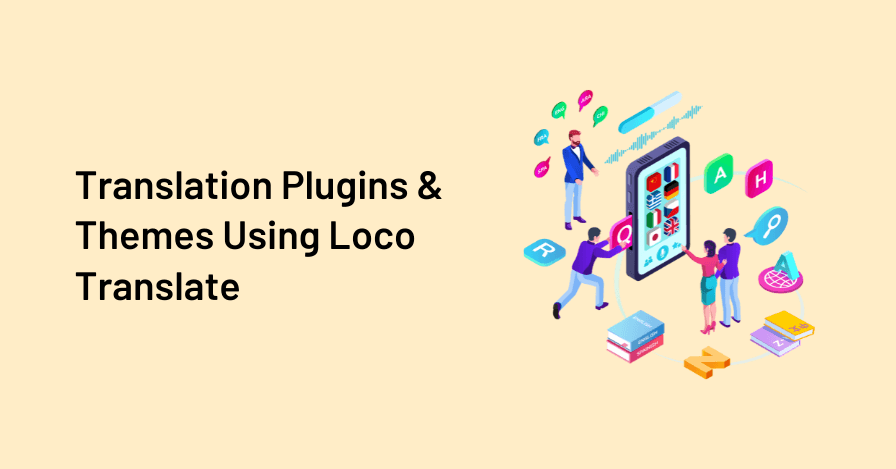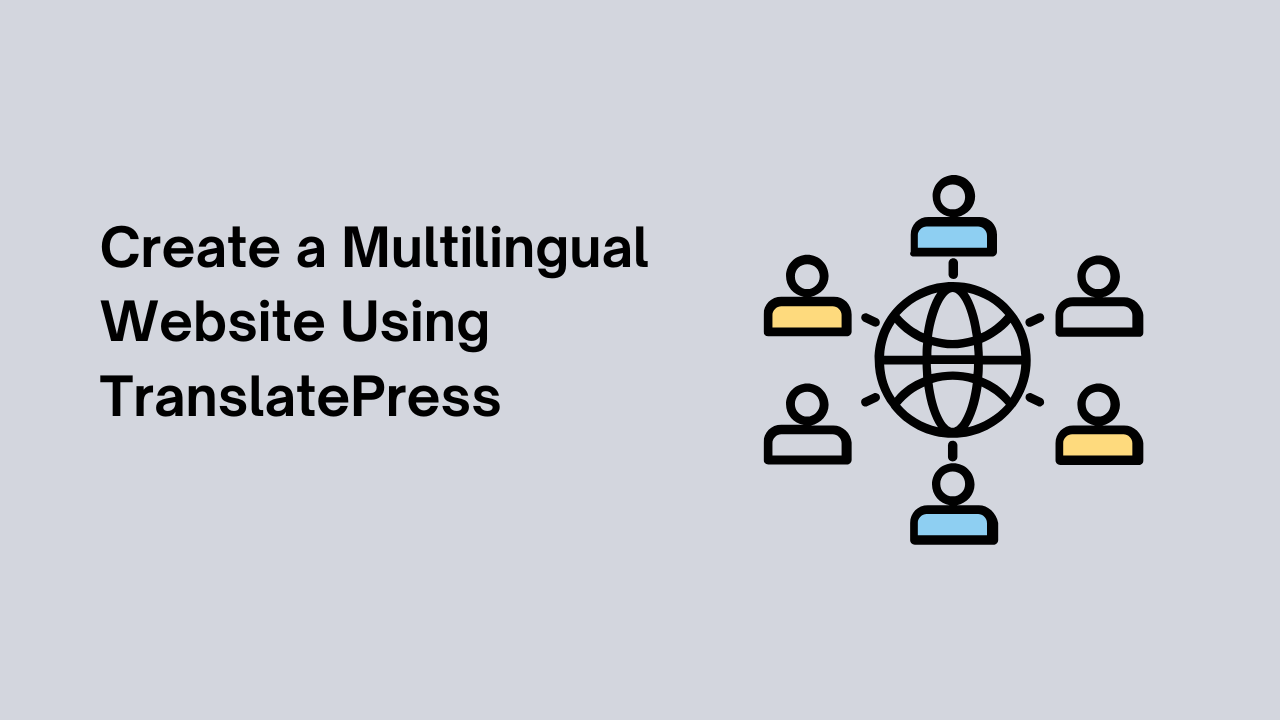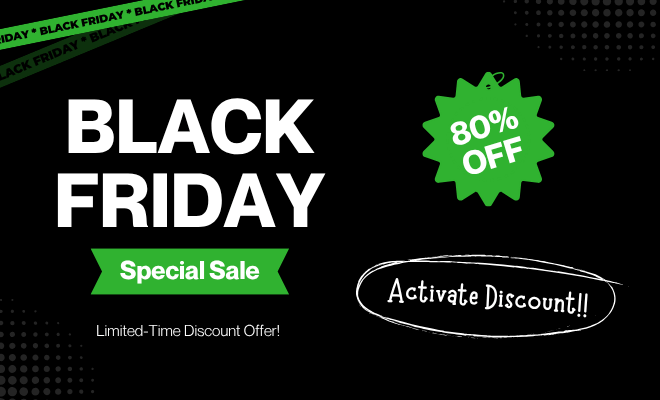WooCommerce is one of the most popular e-commerce plugins for WordPress, but making it multilingual is a challenging task. While translation plugins like Loco Translate allows to translate strings manually but the process is tiring and time-consuming.
Let’s say we want to translate the “Add” text of the Add to Cart button into Spanish. To do it manually with Loco Translate requires finding, and then translating the corresponding string. Now imagine repeating this for every text string across your store. Doing this manually could take up to 48 hours.
To solve this, we have automated the translation process using the Automatic Translate Addon for Loco Translate. This powerful tool translates all WooCommerce strings automatically in just 2–3 minutes, a task that would have taken up to 48 hours if done manually.
In this article, I will walk you through a simple guide to automatically translate WooCommerce within a few minutes.
What is the Automatic Translate Addon For Loco Translate?
Well, it is an addon that enhances the functionality of the Loco Translate plugin by enabling the automatic translation of WordPress themes and plugins. Instead of manually translating text strings.
This addon connects with sources like Google, Yandex, DeepL, or AI-powered sources like ChatGPT, and Gemini AI, we have also added a new feature to translate strings using Chrome AI (Google Chrome’s translation capabilities) to provide instant and automated translations.
Steps to Auto Translate Strings of WooCommerce With AI
Step 1: Activation and Language Selection
Firstly activate the plugins, then navigate to the Loco Translate section, and select WooCommerce from the list of plugins.
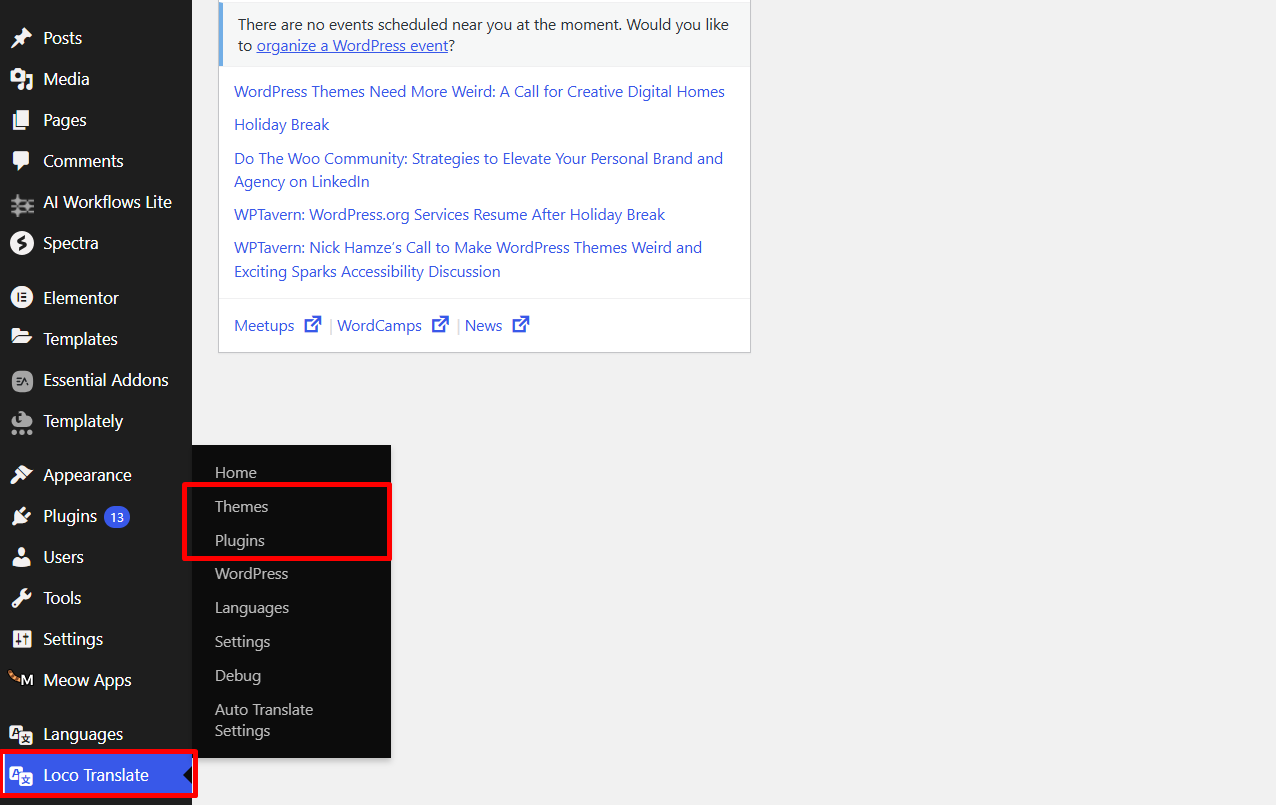
Now we have to select the translation language, pick your desired language from the available options. If the language is not listed, add it manually.
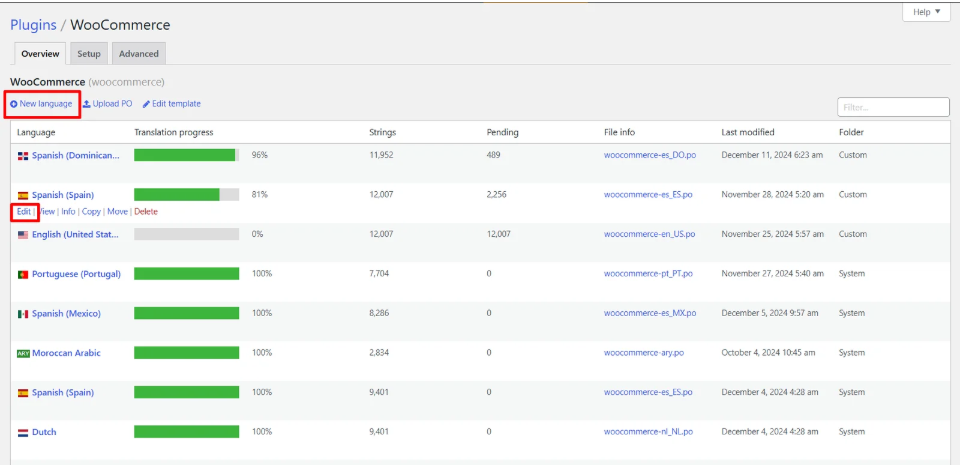
Step 2: Select Translation Provider
Click on the Translate button and a prompt will appear to choose the translation provider.
Via Chrome AI
Choose Chrome AI Translator to translate all content automatically using Chrome AI’s capabilities. It enables real-time translation directly within the browser, without any paid API services.
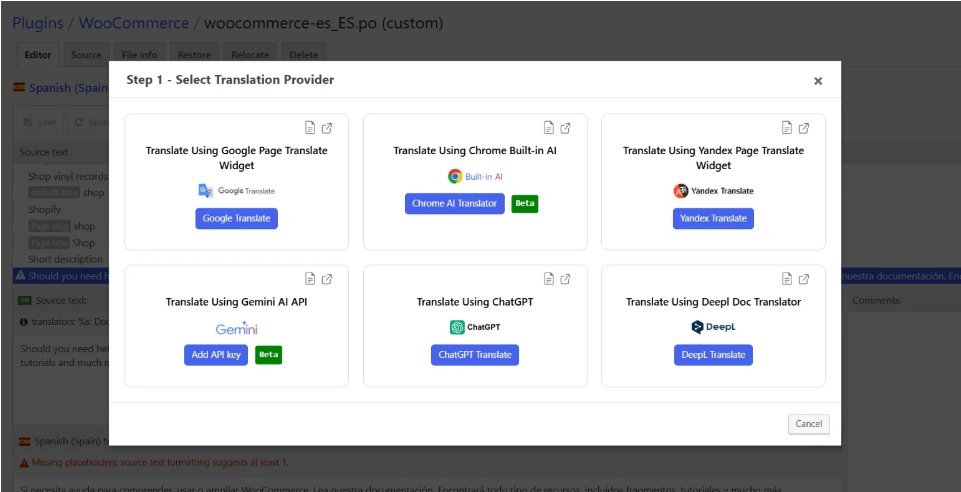
Via ChatGPT
If you are using ChatGPT as a Translation Provider, there are some steps to do:
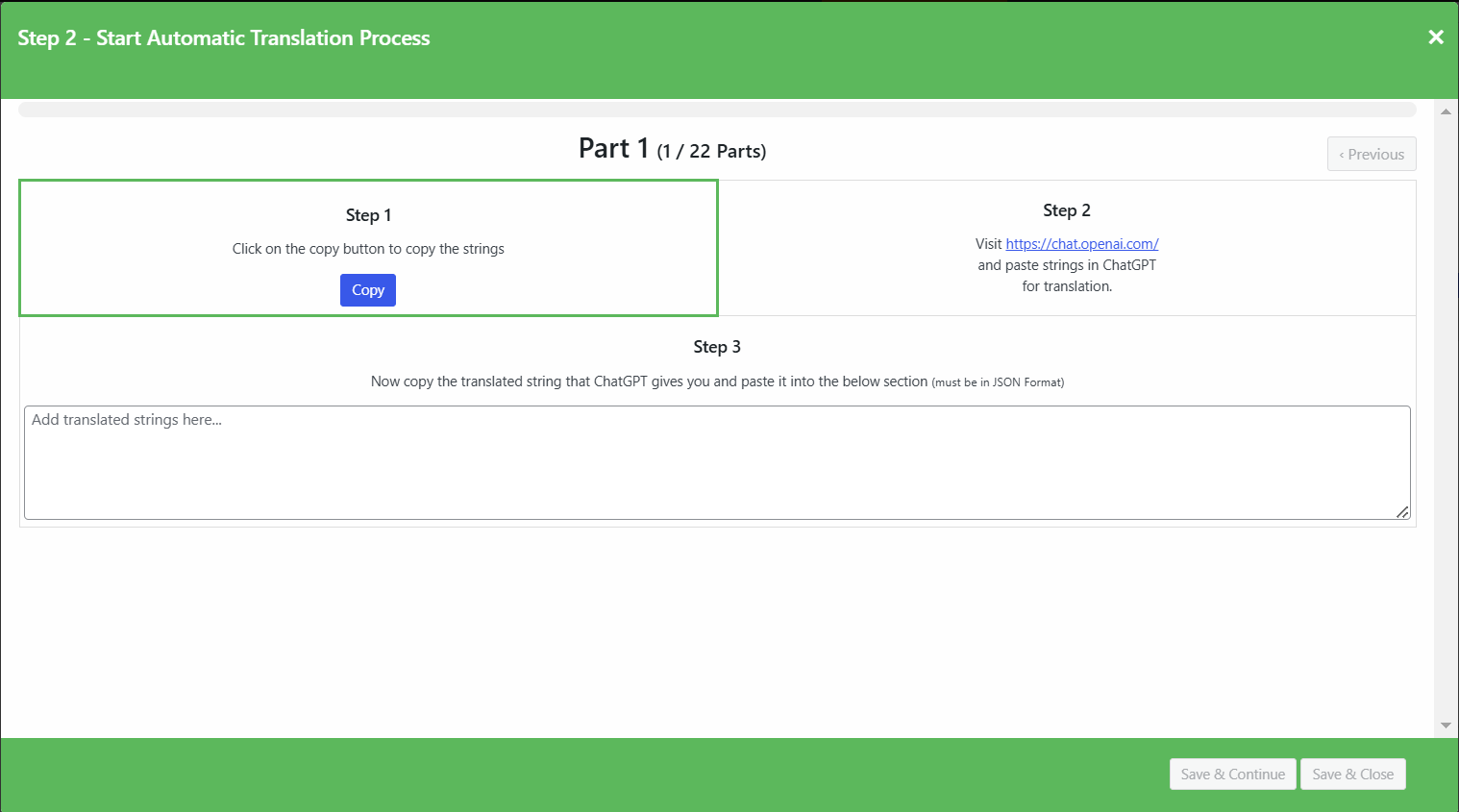
- Step 1: Click the Copy button to copy the strings, then paste them into ChatGPT OR
- Step 2: Manually copy all the strings and paste them into ChatGPT for translation.
- Step 3: Input the translated strings provided by ChatGPT back into the system.
Via Gemini AI
If you want to translate using Gemini AI, you must first add the Gemini API key. Check out our documentation to know how to add the API key.
Step 3: Translating & Saving
Click on Translate button to automate the translation. It will take a few minutes.
After the translation is completed, merge the translation and add it to the editor.
Lastly, save the translations, which will update the .po and .mo files for your selected plugin or theme.
Final Words
This addon stands out for its ability to simplify the complex process of translating thousands of WooCommerce strings into any language. By using an AI-powered translation service like Chrome AI, this addon eliminates the manual effort of translating strings.
If you want to make your WooCommerce store accessible to a global audience while saving time and effort, this addon is the perfect solution.
FAQs
Does automatic translation work for WooCommerce emails and checkout pages?
Yes, the Automatic Loco Translate addon translates all WooCommerce strings including product pages, cart, checkout, emails, and admin notices.
Is Chrome AI translation really free?
Yes, Chrome AI translation is completely free as it uses Google Chrome’s built-in translation capabilities. You don’t need any API keys or paid subscriptions to use this feature.
Can I translate WooCommerce into multiple languages?
Yes, you can create separate translation files for different languages. Simply repeat the process for each target language you want to support on your multilingual store.
Which translation services are supported by Automatic Loco Translate Addon?
The addon supports multiple translation providers including: Chrome AI (free, built into Google Chrome), ChatGPT (OpenAI), Gemini AI (Google), Google Translate, Yandex Translate and DeepL.
Do I need coding knowledge to translate WooCommerce with Loco Translate?
No, you don’t need any coding knowledge. The Automatic Translate Addon for Loco Translate provides a user-friendly interface that allows you to translate your entire WooCommerce store with just a few clicks through the WordPress admin panel.