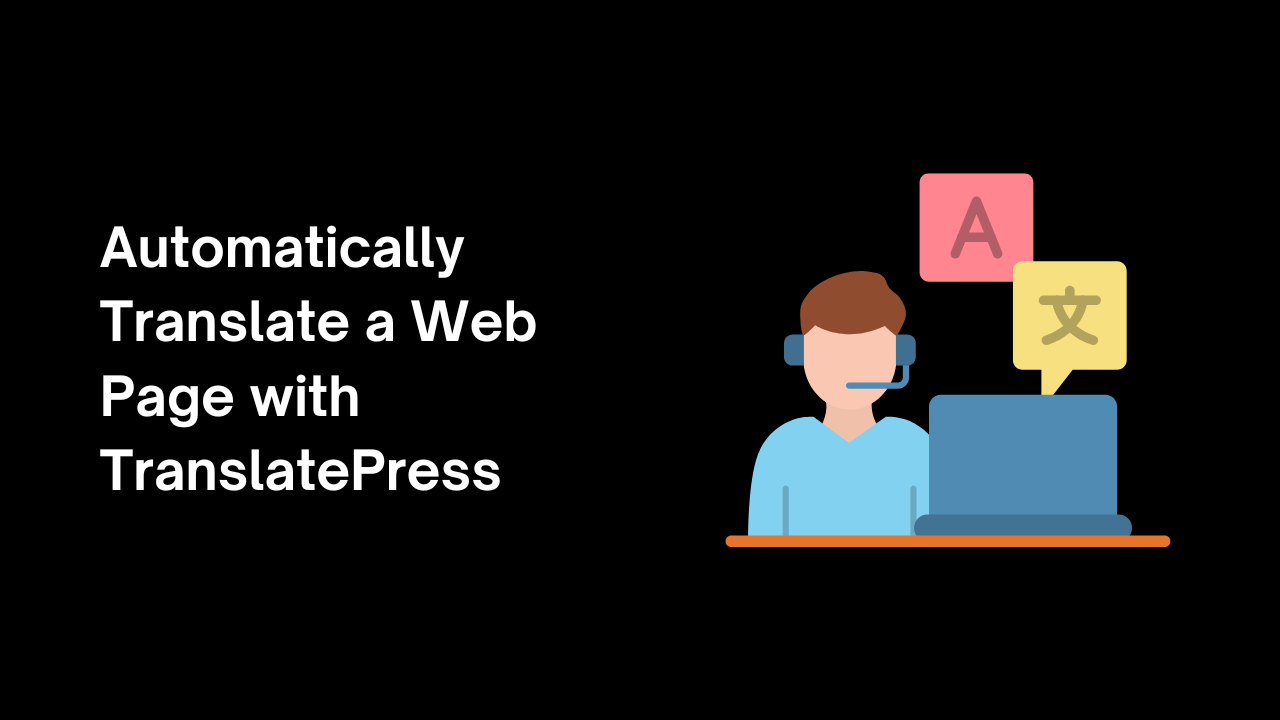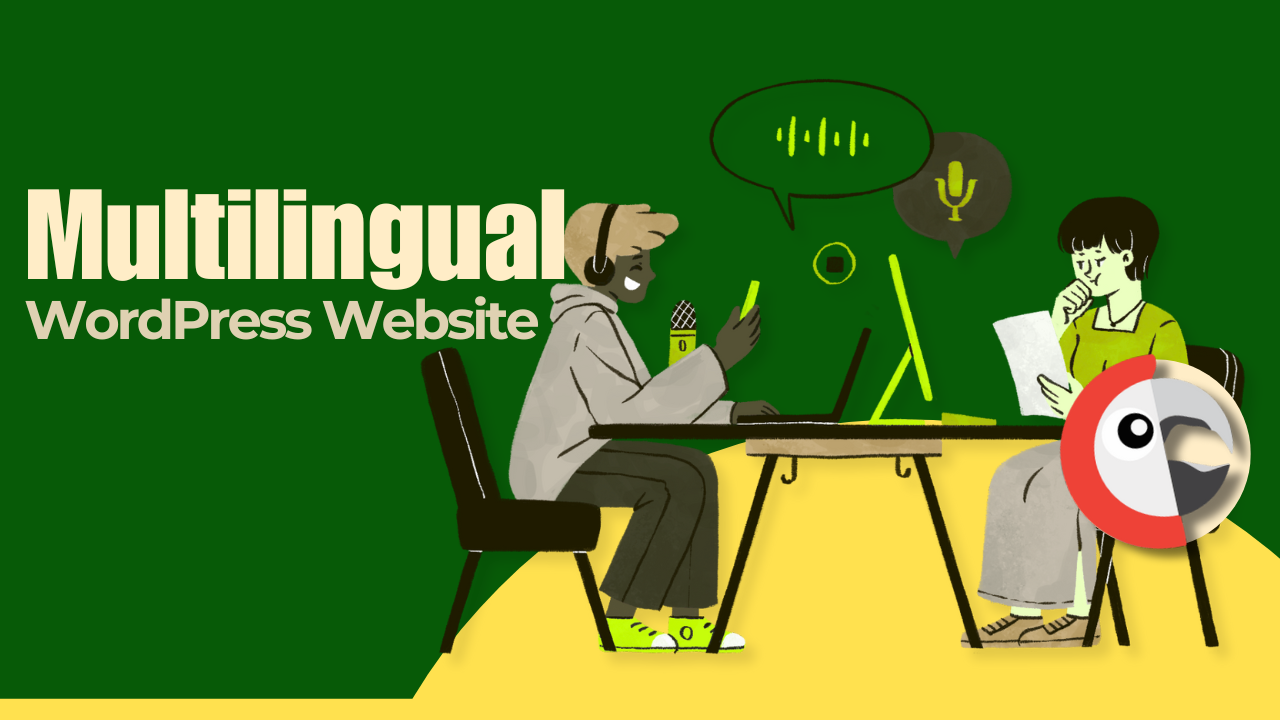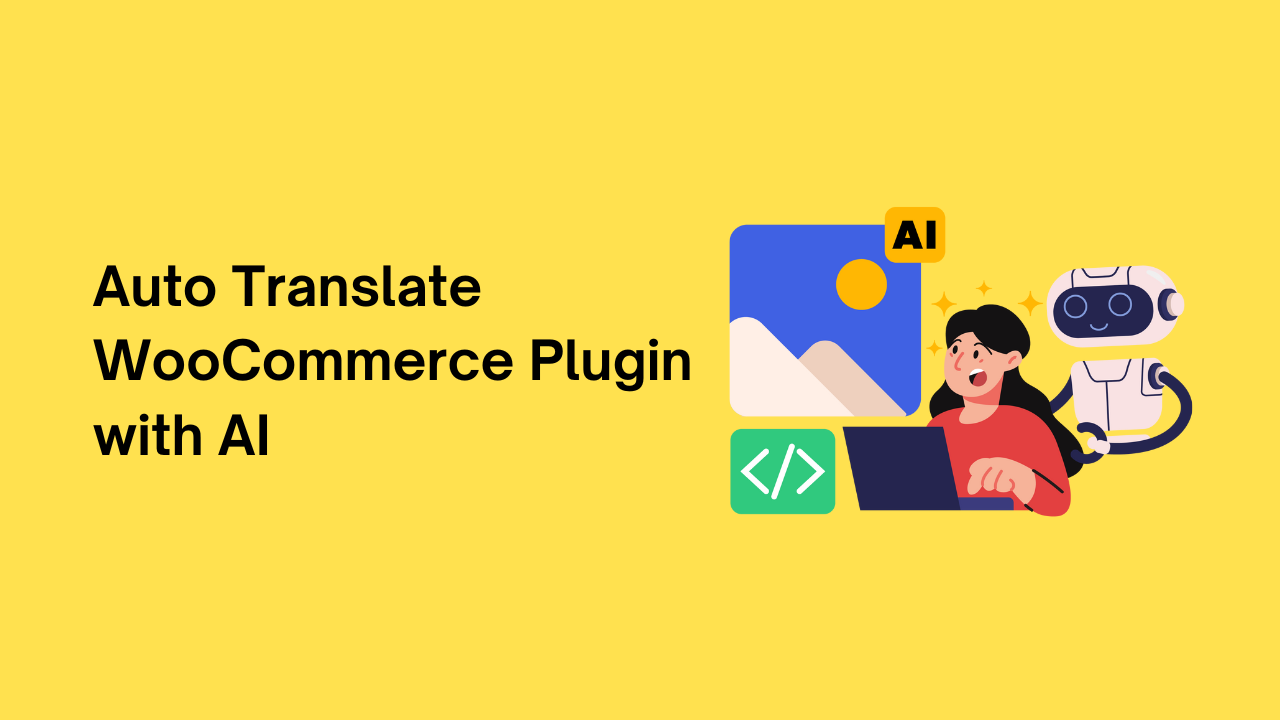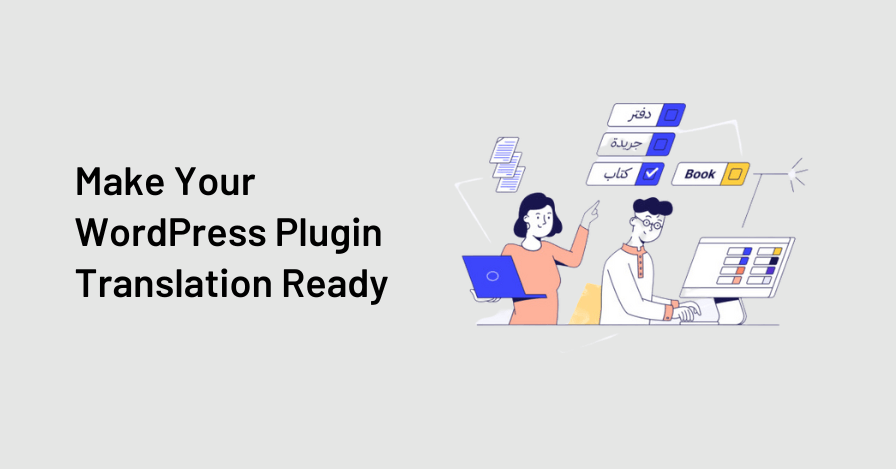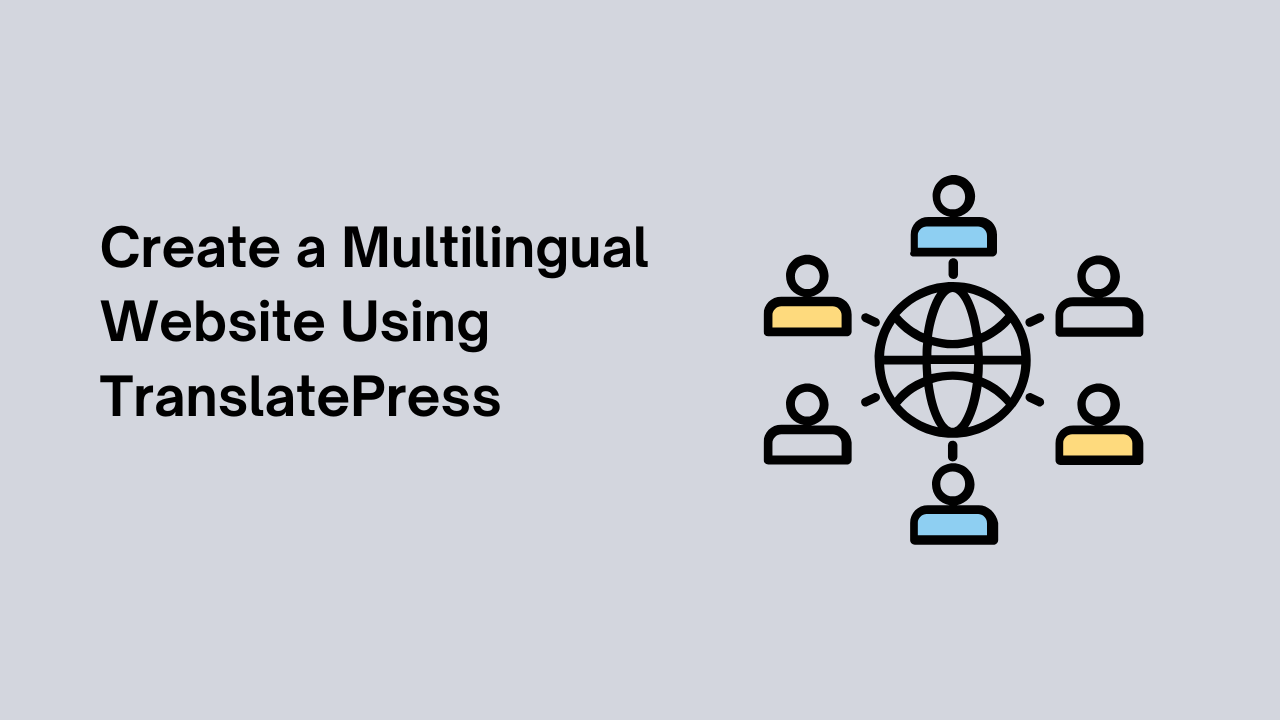Have you ever thought, if there is a way to avoid manual translation using TranslatePress? What if all the work is done automatically? Amazing Right? Automatic Translate Addon for TranslatePress is the solution. It does all the work automatically without any extra effort.
It is a powerful extension that enhances the functionality of the TranslatePress plugin. This addon uses advanced translation services like Google Translate, Yandex, and AI-powered tools (Chrome AI translator) to provide accurate and instant translations for your web pages automatically.
In this article, I’ll guide you through simple steps to automate the translation process using this addon.
Step-by-Step Guide to Translate Web Pages Automatically with TranslatePress Addon
Step 1: Choose Translation language
Firstly, open the page or post you want to translate, there will be a “Translate Page” button, click on that.

In the translation editor, select the language in which you want the page or post to be translated.
After selecting the language, click on the “Auto Translate” button.

Step 2: Select a Translation Provider
Now, select the translation provider. Choose one that you prefer from Yandex translator, Google translator, and Chrome AI translator.

Once you select the translation provider. A prompt box will open with website content.
Click on Translate. This will automatically start translating your website content to the language you have selected.

Step 3: Merge and Review Translations
After the translation is complete, click “Merge Translation”
Review the translated content directly in the editor and make necessary edits if needed.
Once you are satisfied with the translation, click the “Save Translation” button to store the translated content.

We hope you found this article helpful in automating your website translations with the Automatic Translate Addon for TranslatePress. With just a few simple steps, you can save time, reduce manual effort, and ensure you connect with the audience closely.