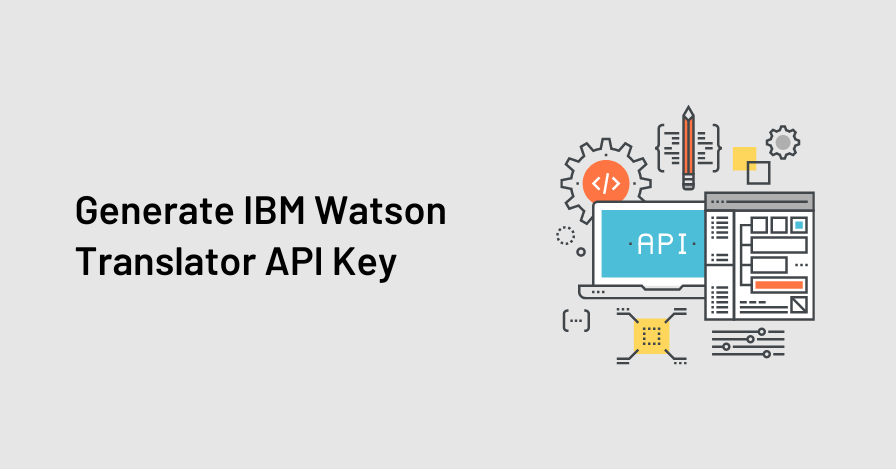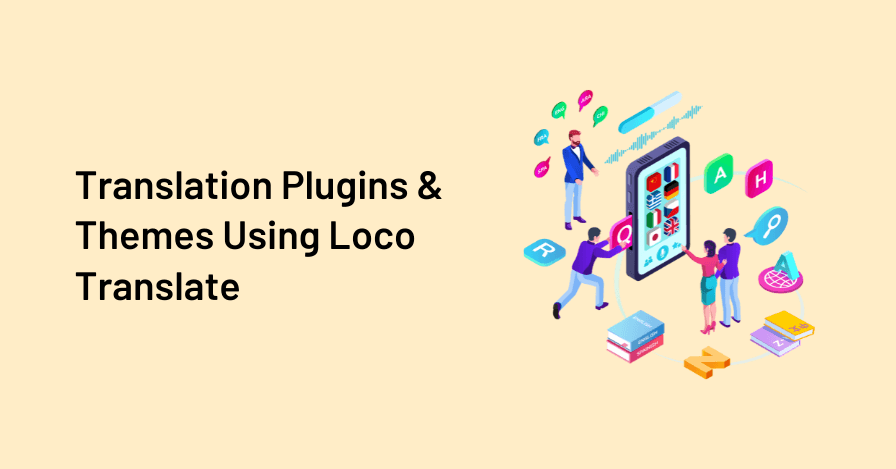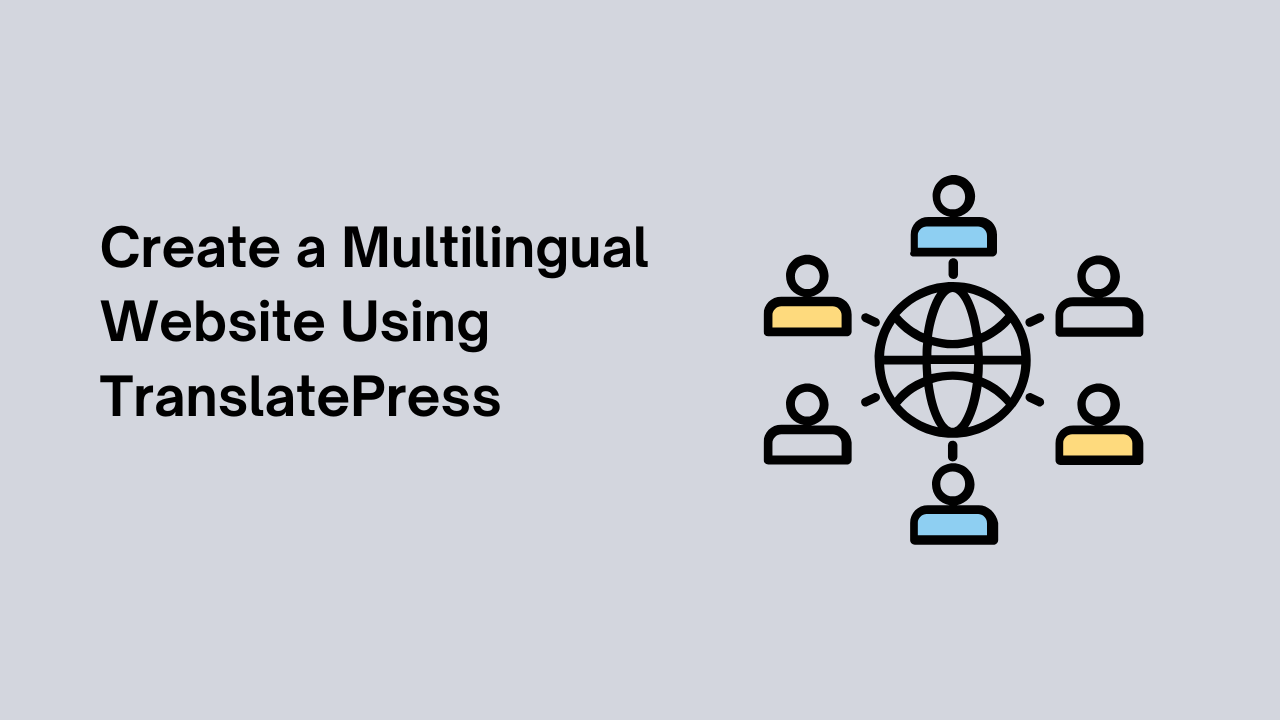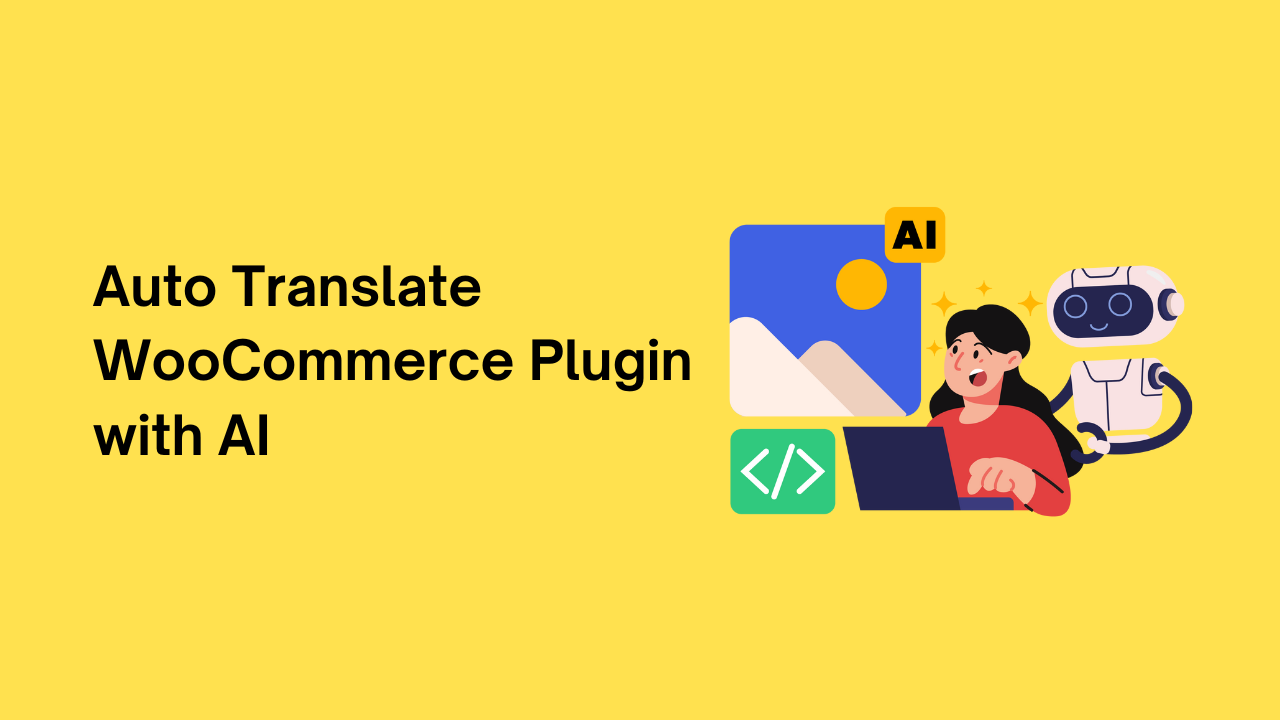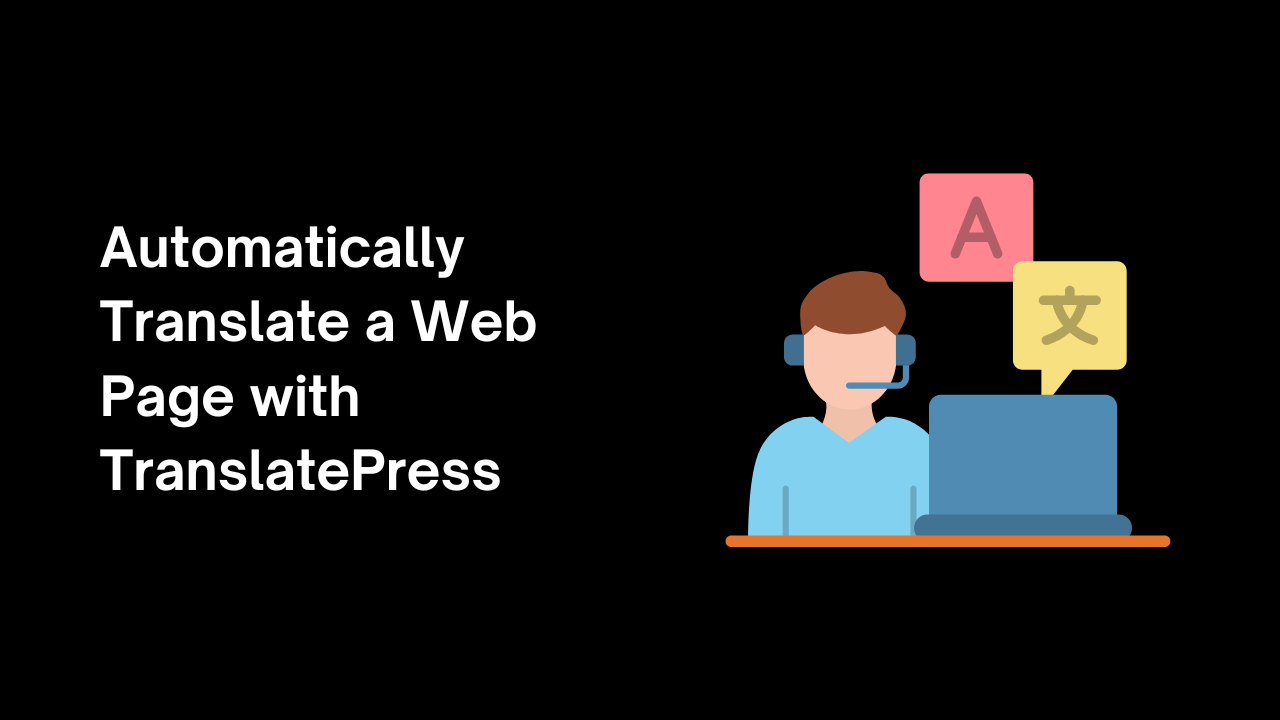IBM Watson Language Translator identifies the language of text and translates it from one language to another. To generate an IBM Watson Translator API key, you’ll need to follow these steps:
Step-by-Step Guide to Generate Translator API Key
Step 1: Sign in or create an account
- Go to the IBM Cloud website at https://cloud.ibm.com/ .
- If you already have an IBM Cloud account, sign in using your credentials. Otherwise, create a new account by clicking on the “Create an IBMid” button and following the registration process.
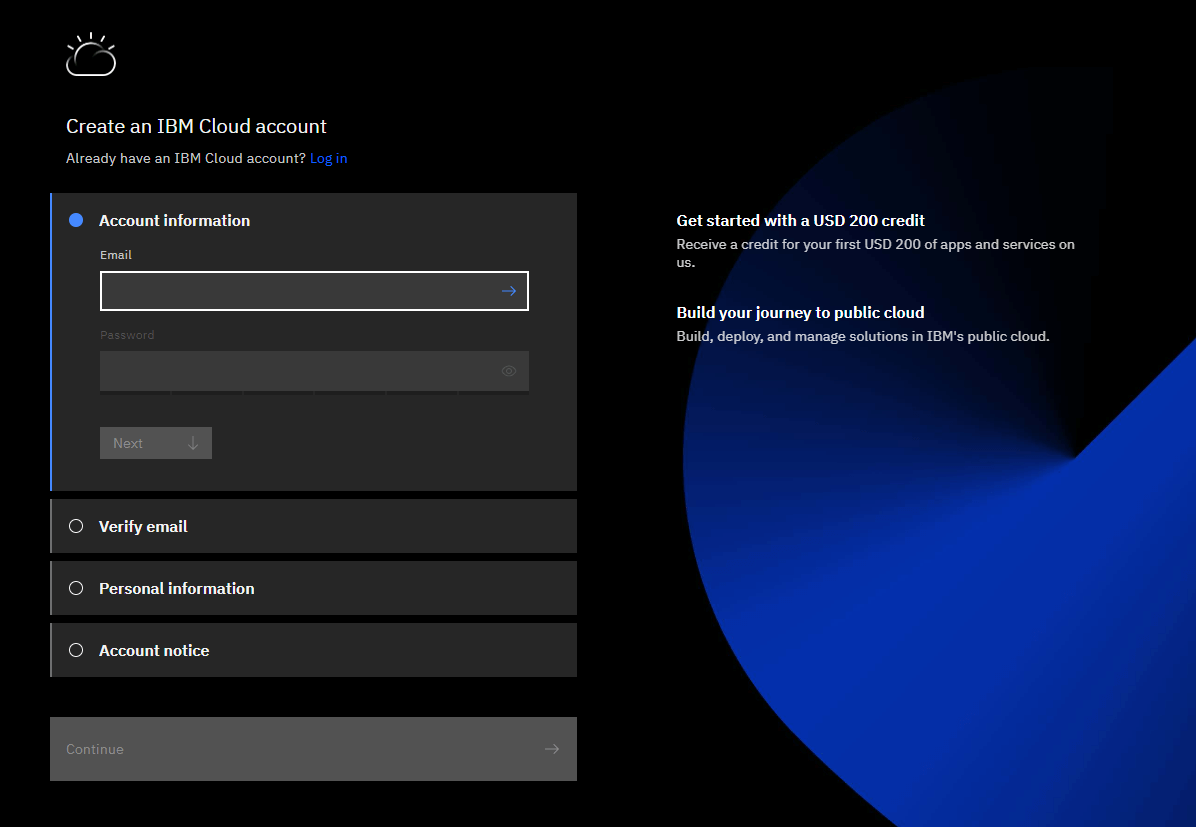
Step 2: Access the Language Translator service
- Once you’re logged in, you’ll be directed to the IBM Cloud dashboard. In the search bar at the top, type “Language Translator” and select the “Language Translator” service from the search results.
Step 3: Create an instance
- On the Language Translator service page, click on the “Create” button to create a new instance of the service.
Step 4: Configure the Service and View Credentials
- Provide a name for your service instance and select the appropriate region and resource group. You can leave the other options as the default unless you have specific requirements. Click on the “Create” button to proceed.
- Once the service instance is created, you’ll be redirected to the service overview page. Here, click on the “Credentials” tab to view your API key and other relevant information.
Step 5: Generate and retrieve API key
- Under the “API keys” section, click on the “New credential” button to generate a new API key. Give your credential a name, leave the “role” as “manager” and click on the “Add” button.
- After adding the credential, you’ll see a table with your API key and other details. Click on the “View credentials” link to display the full details of your API key. Make sure to copy and securely store your API key, as it won’t be displayed again.
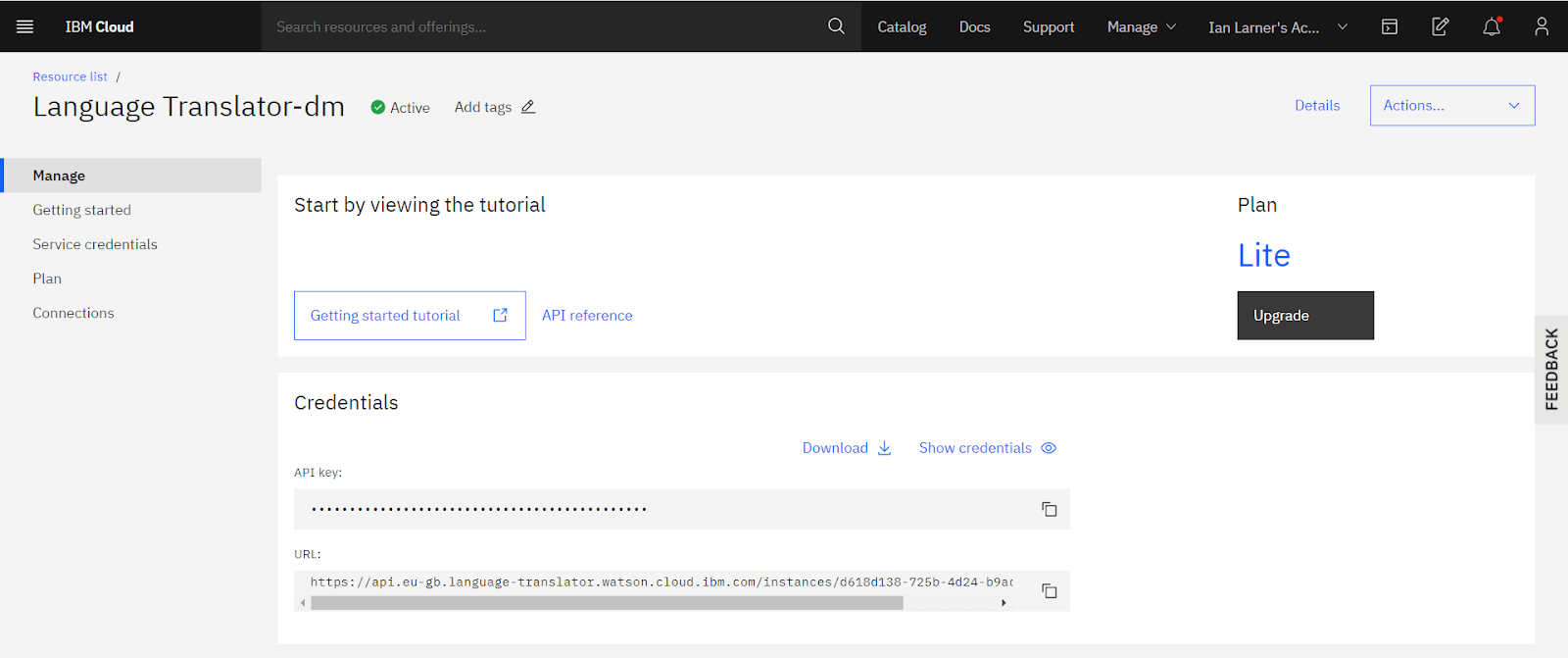
That’s it! You have now generated your IBM Watson Translator API key. You can use this key to authenticate your requests and access the translation capabilities of the Watson Language Translator service.